“Your work meets our required performance levels and is carried out efficiently and in a strictly set time frame. I would like to commend the effective work of the company's specialists and their attentive attitude toward the customer.”
Esports Arena is a SaaS for managing gaming clubs. Currently, about 80 clubs have already subscribed to the service. The software has the following features:
- Flexible tariff settings;
- Accounting for additional services;
- Controllable from anywhere in the world;
- Report generation and statistics;
- A single customer base for all clubs;
- Support for diskless CCBoot systems;
- Discounts for customers through a loyalty system;
- Roles for employees that determine access levels;
- Details on each client, loading, and performance of the club.




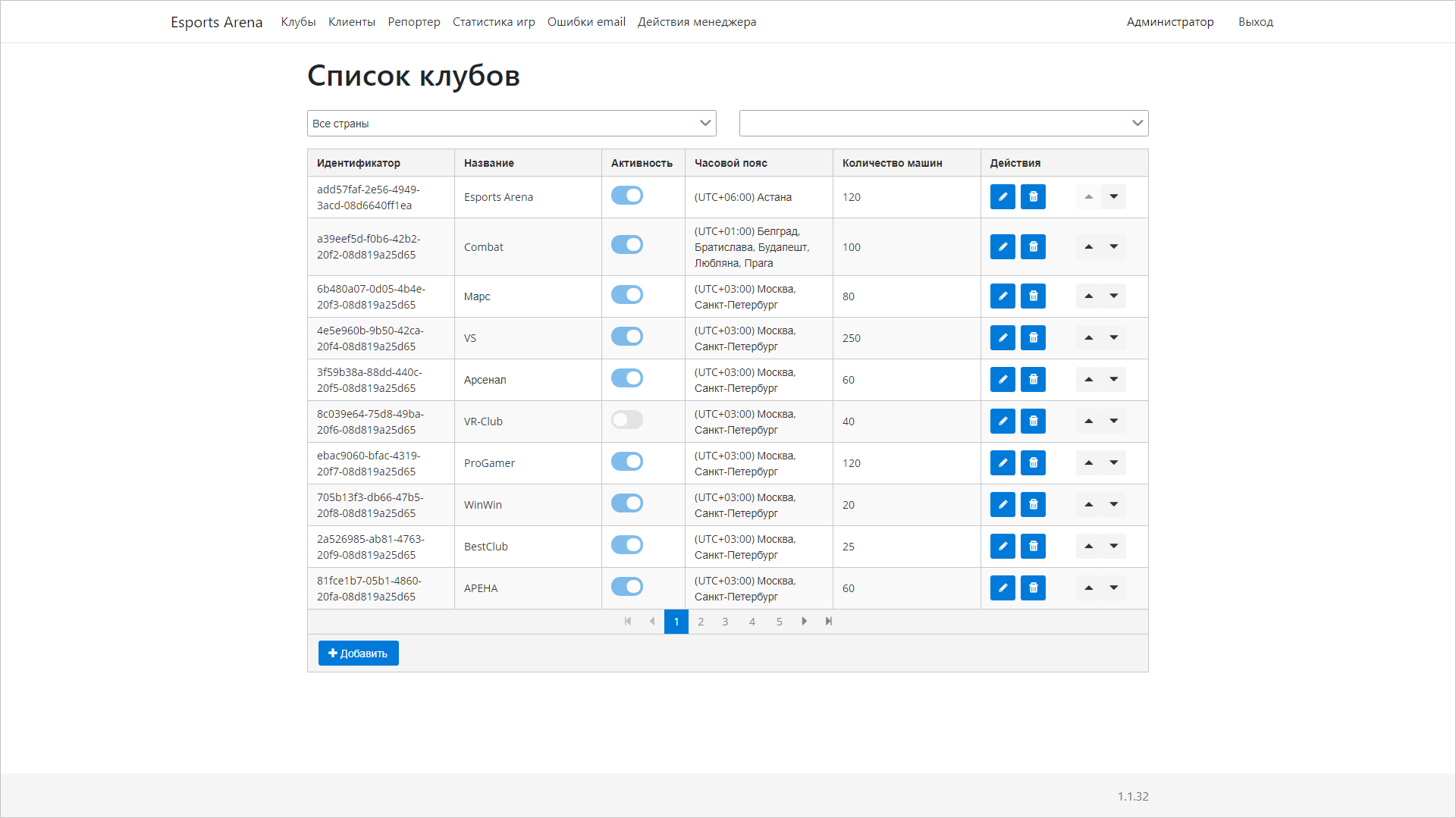
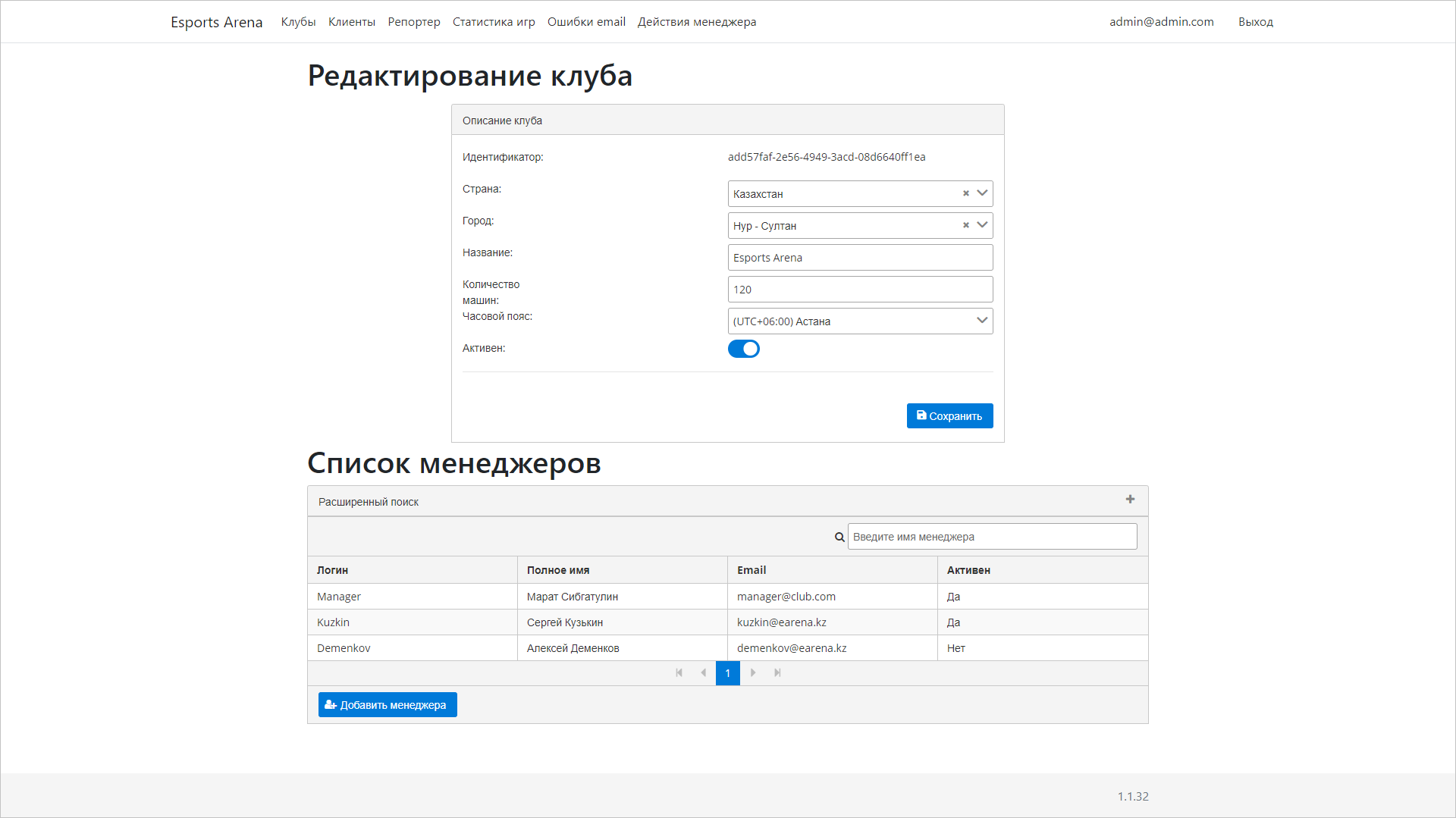
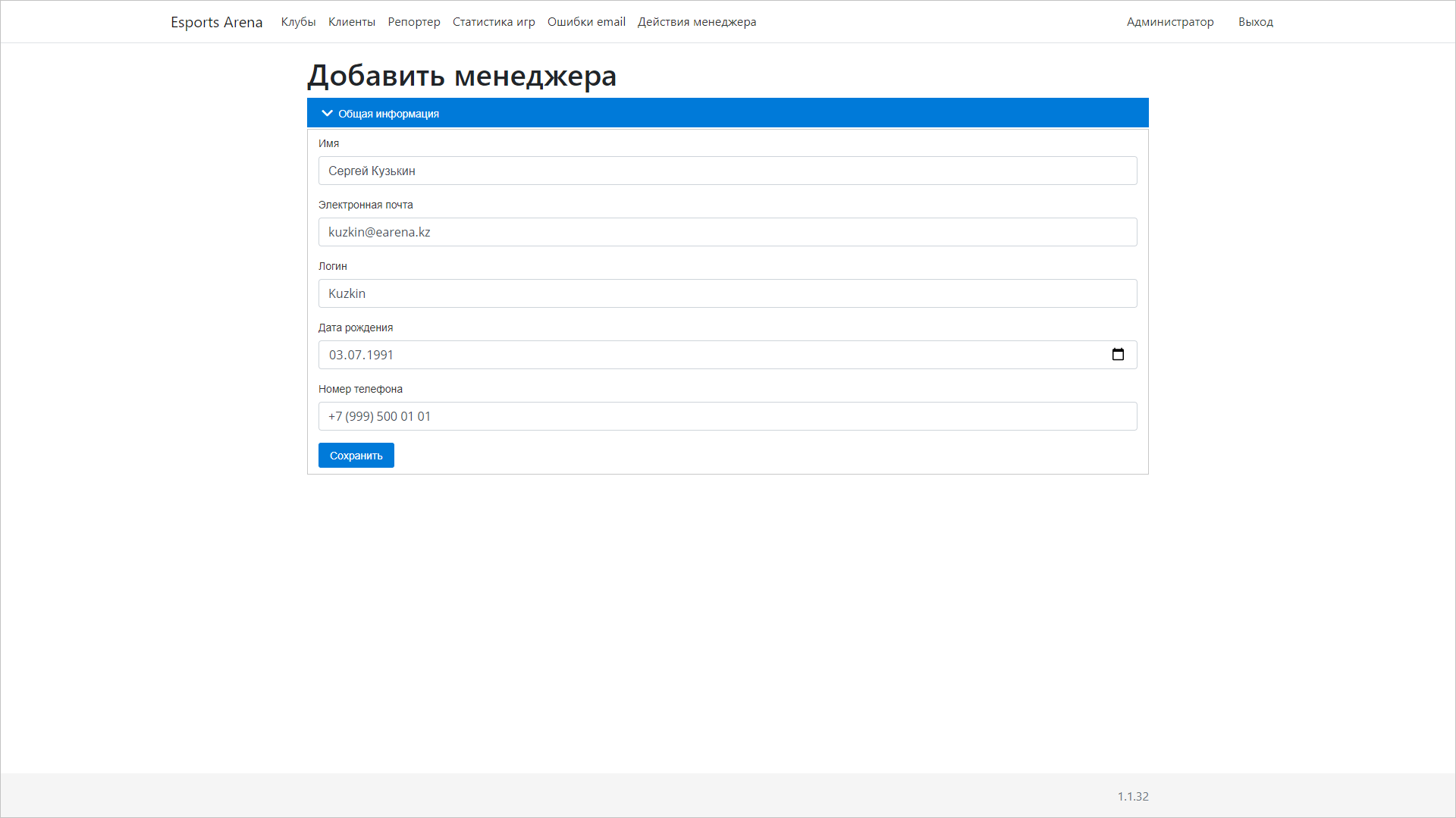
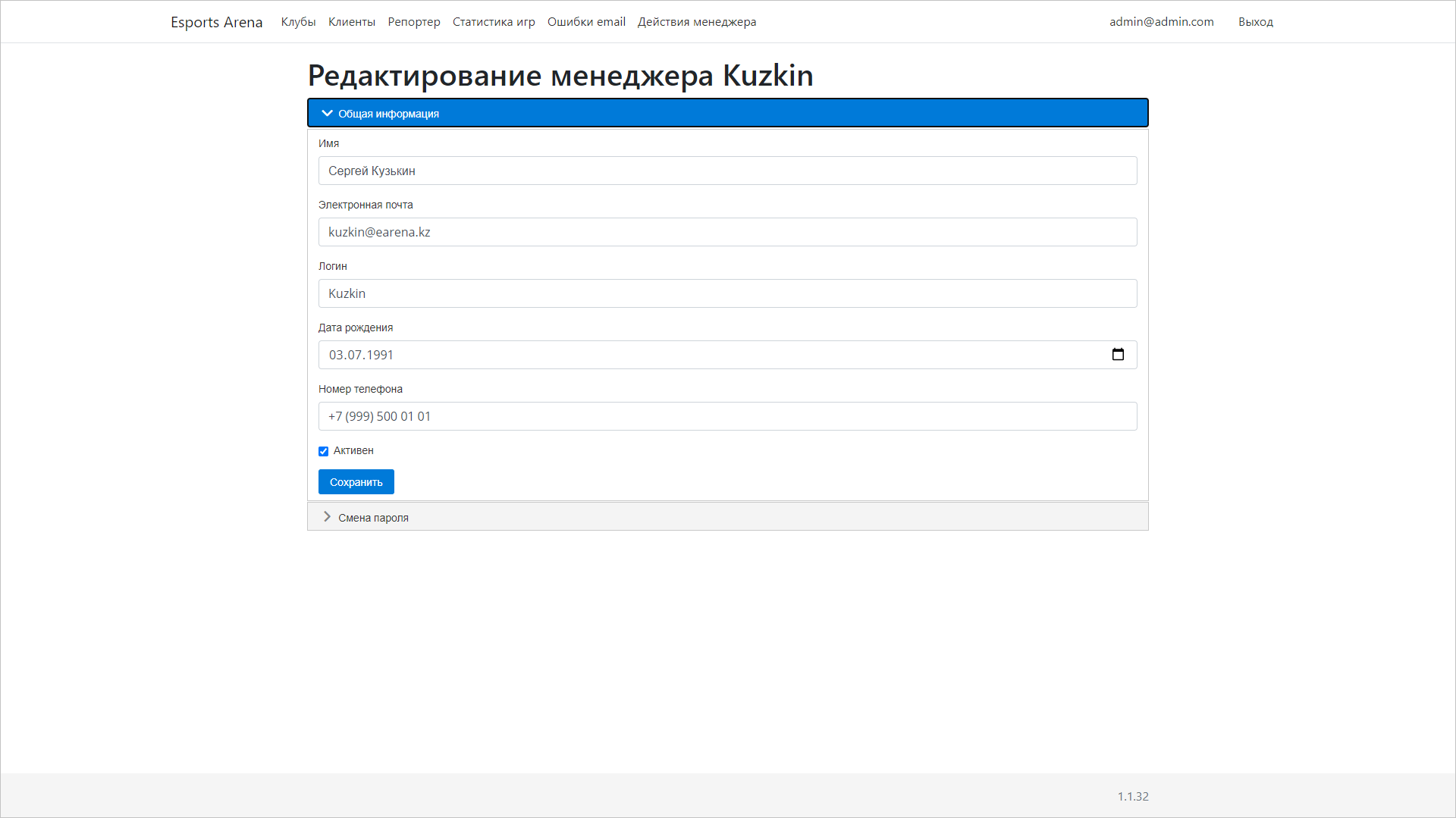
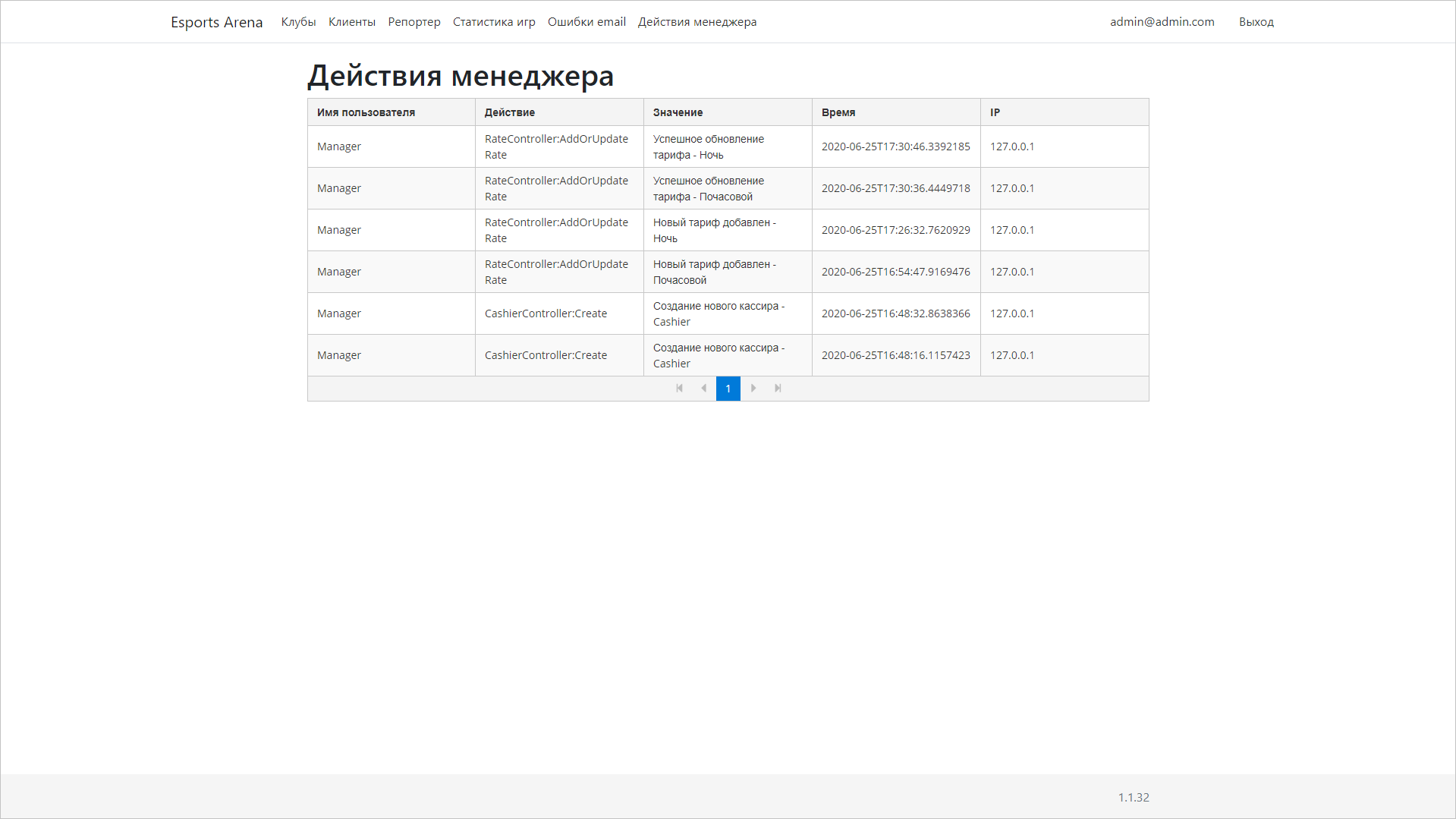
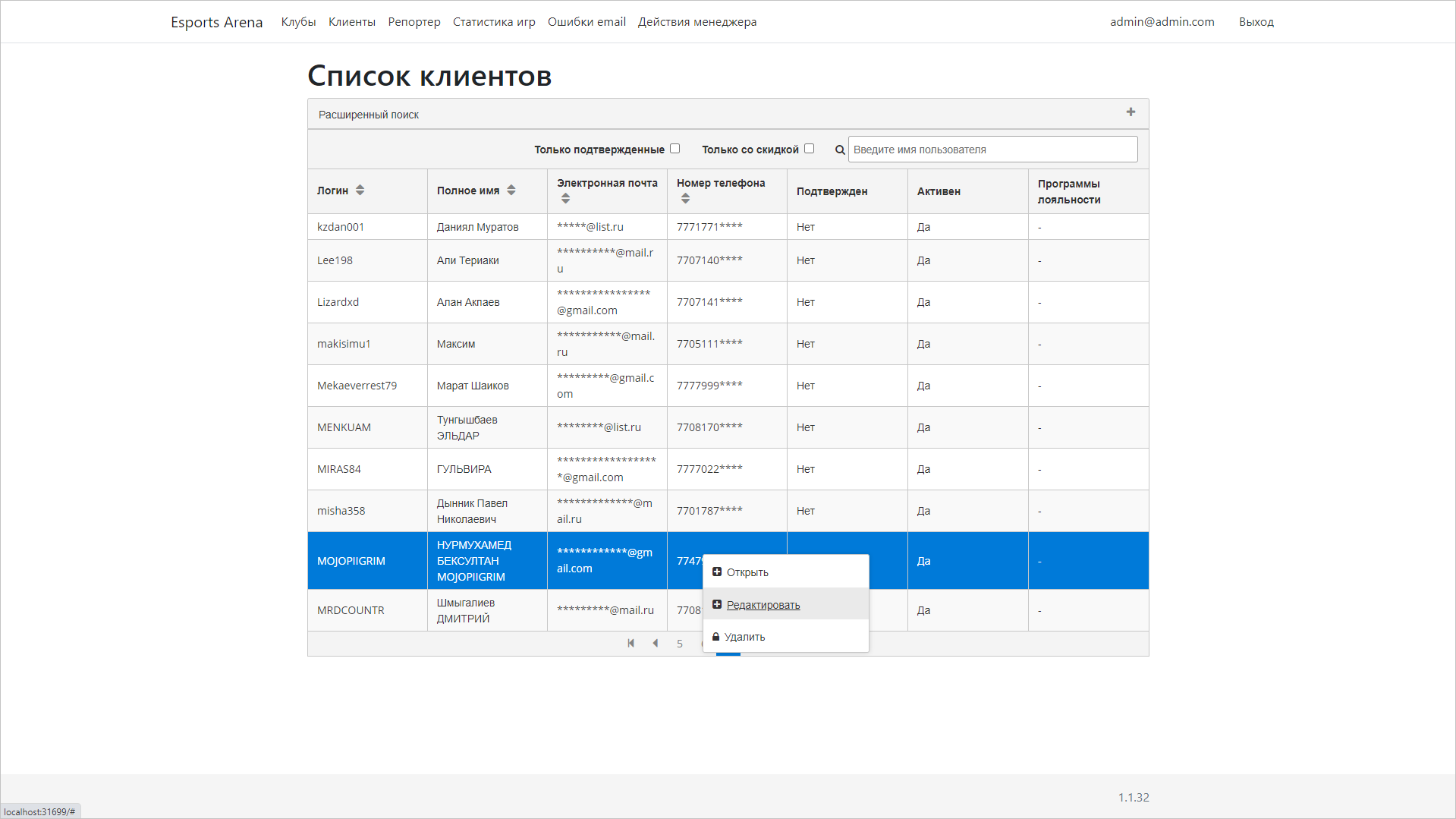
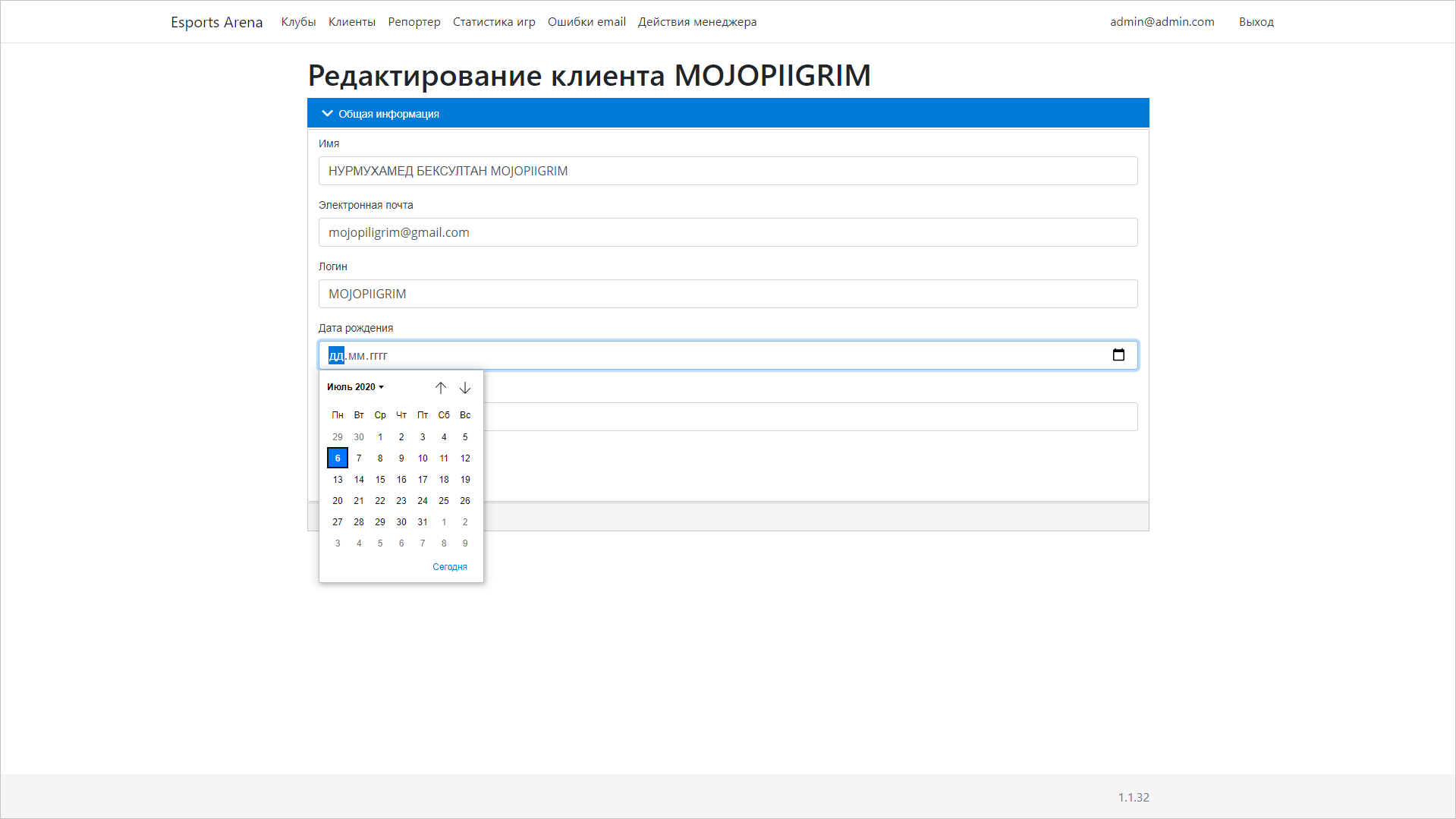
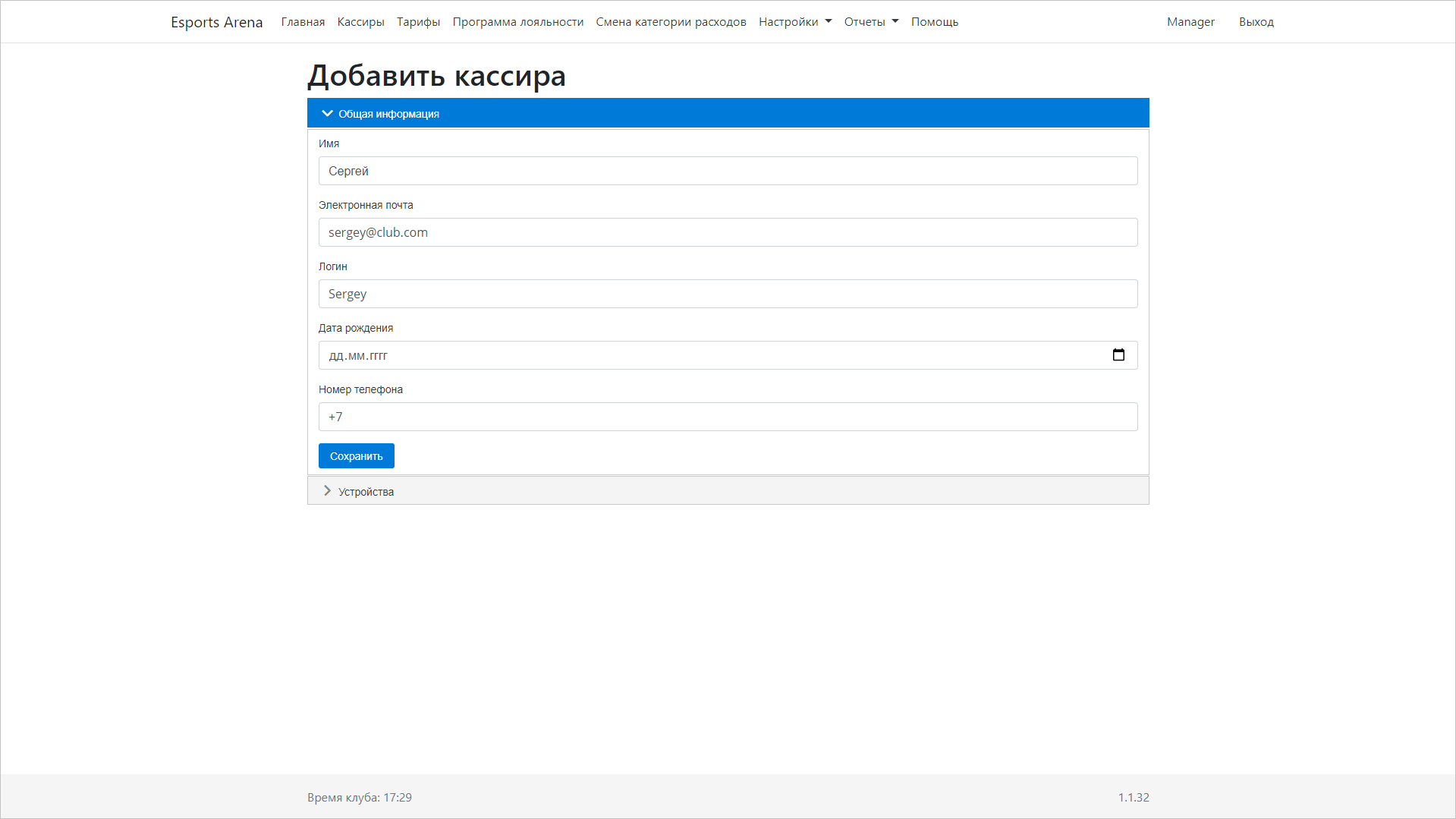
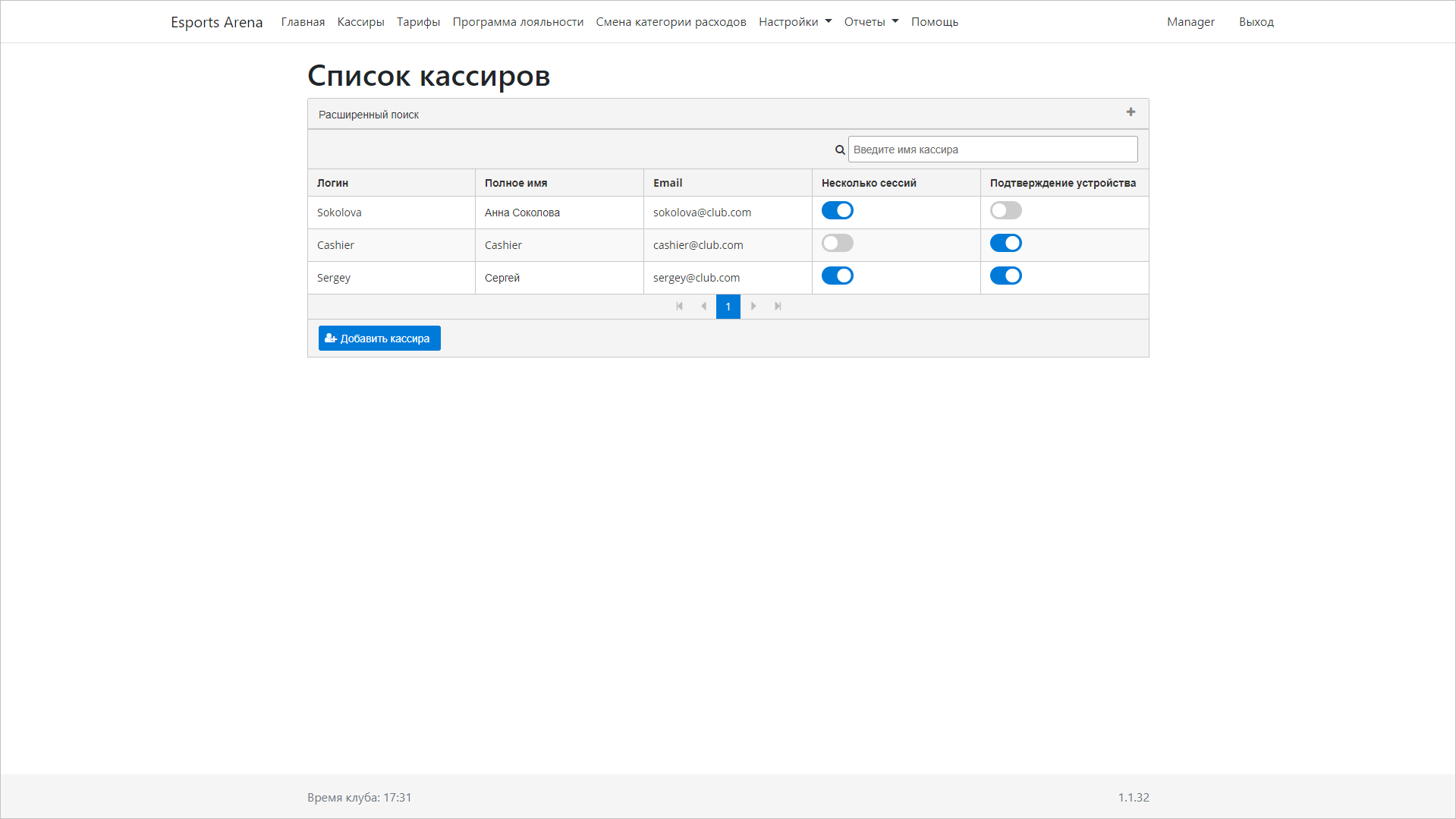
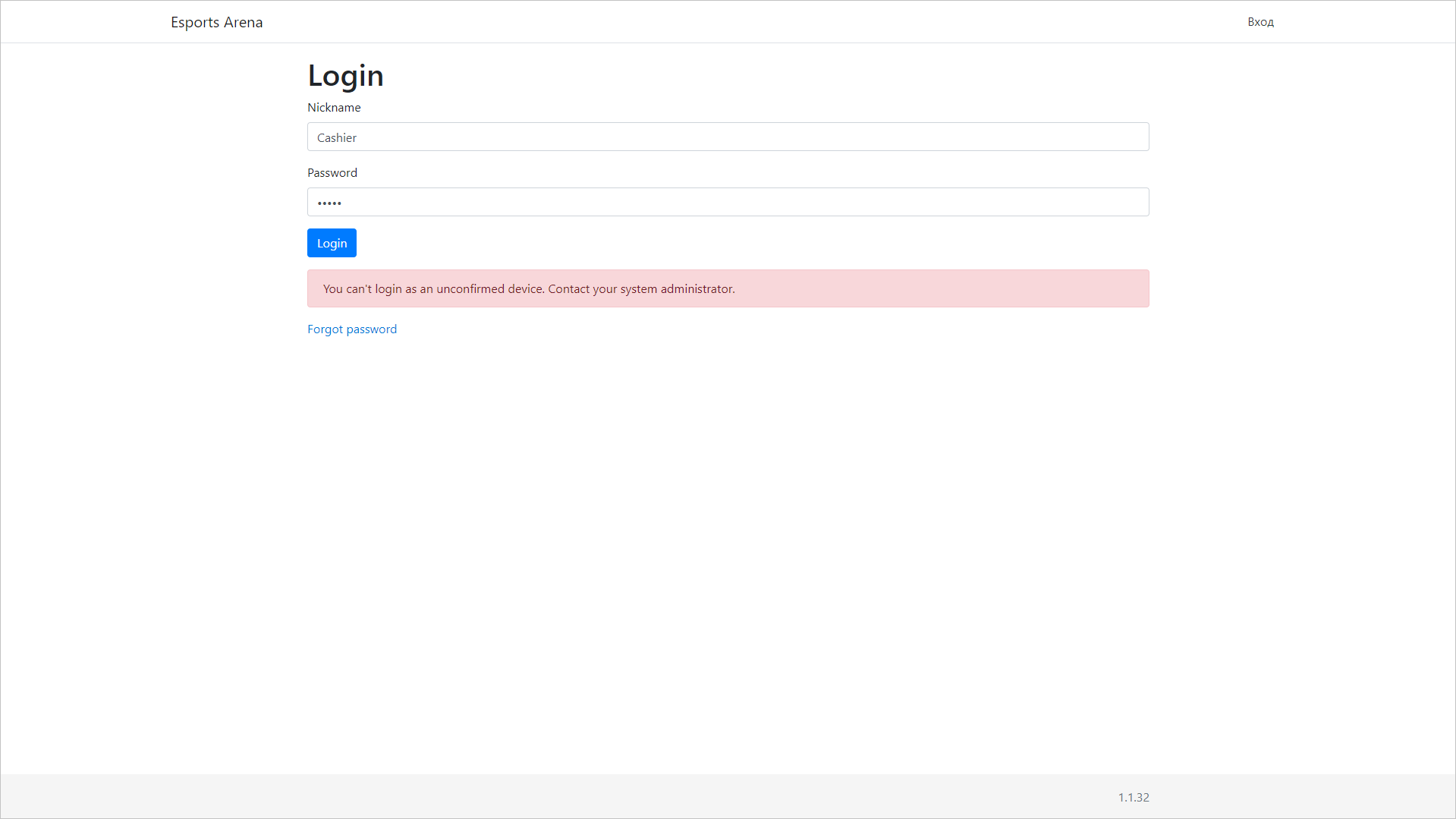
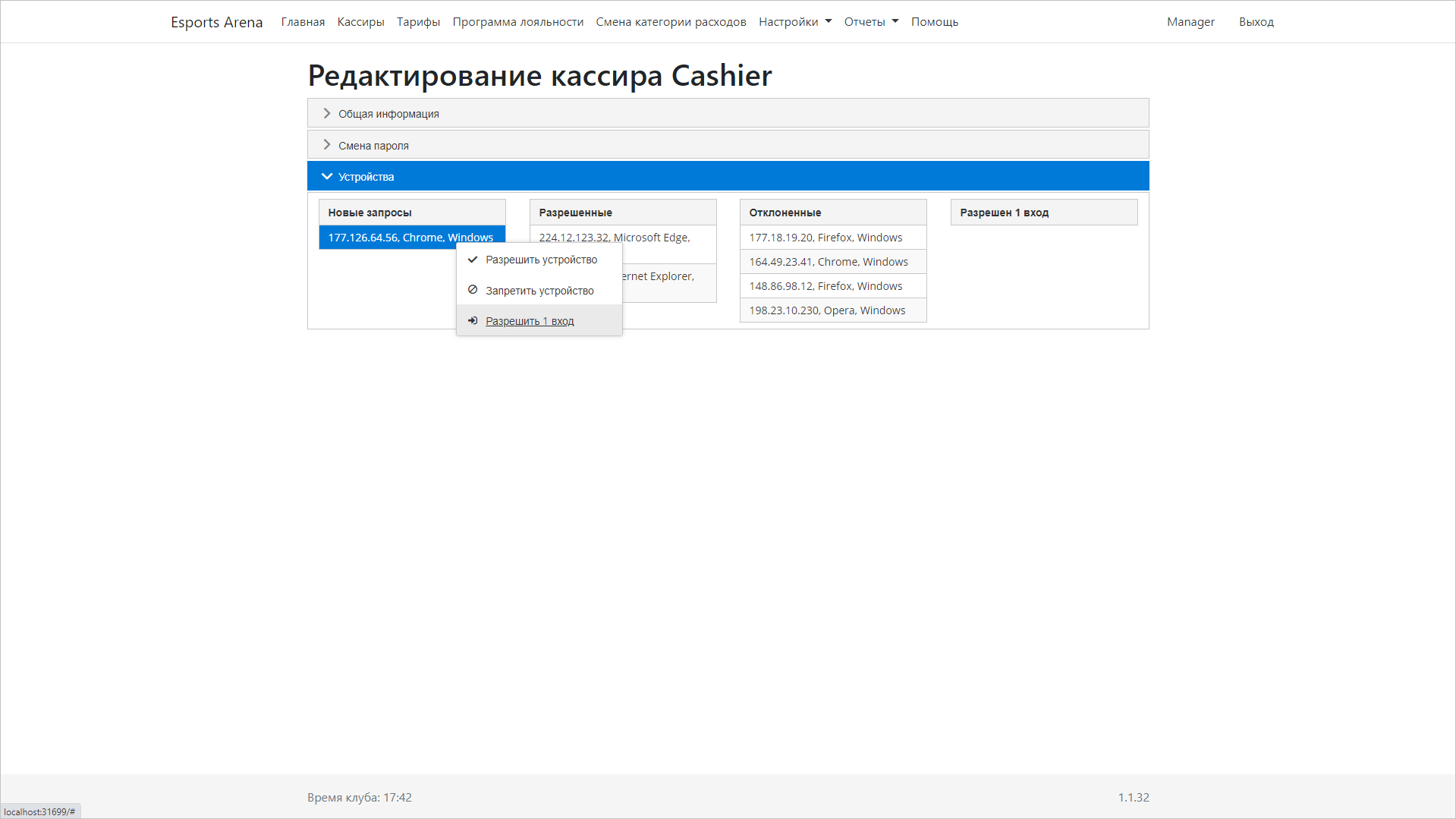
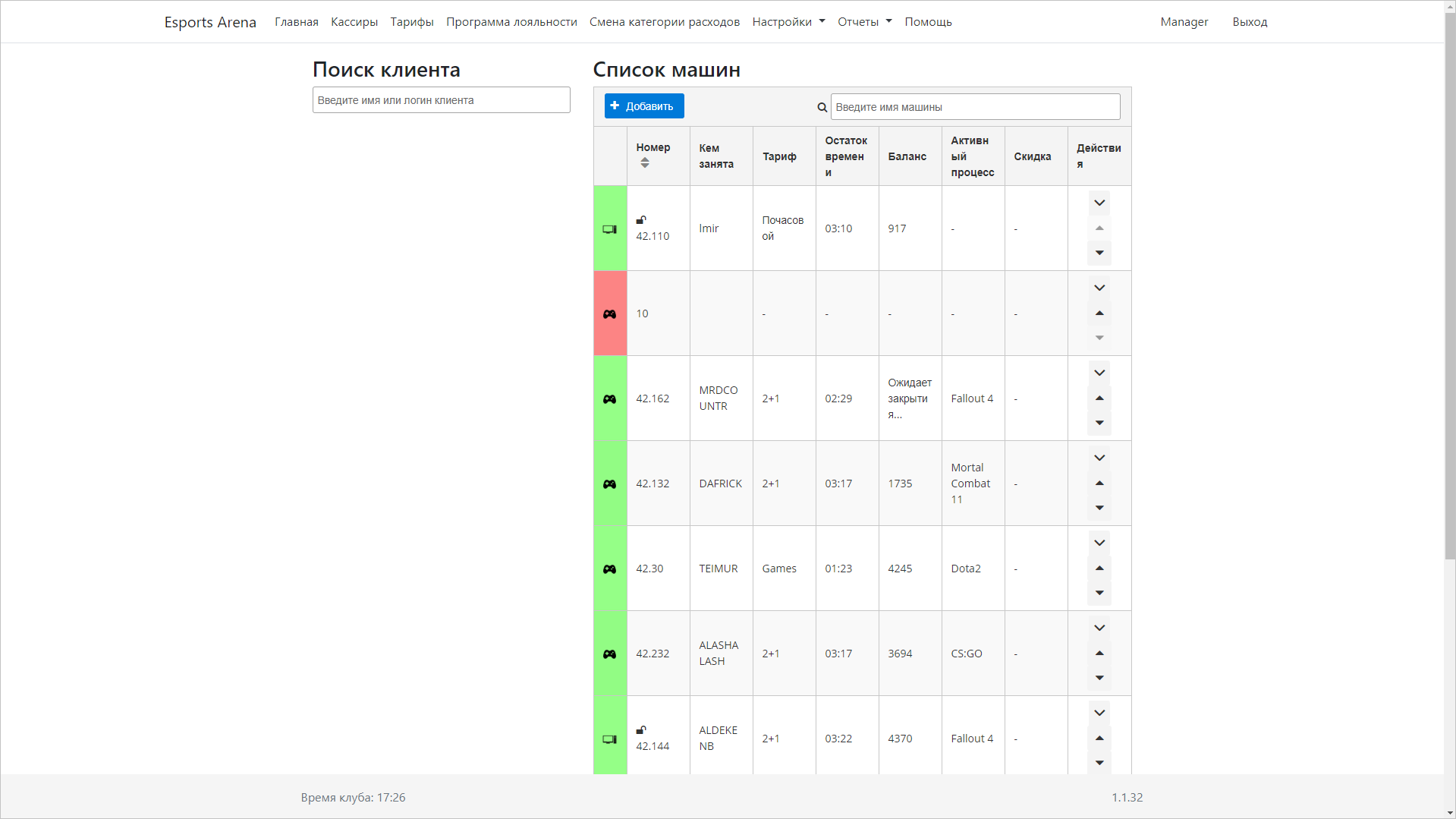
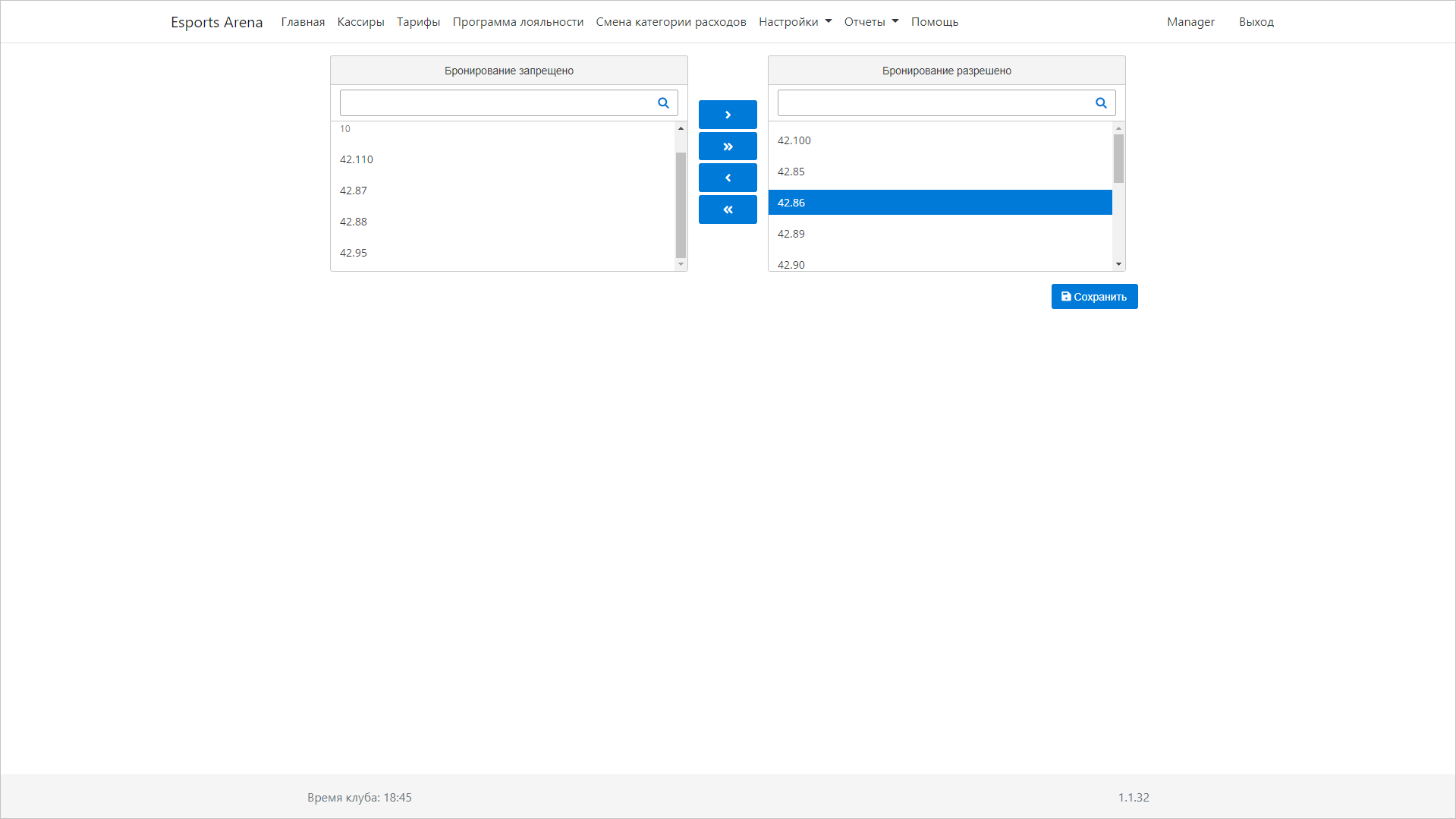
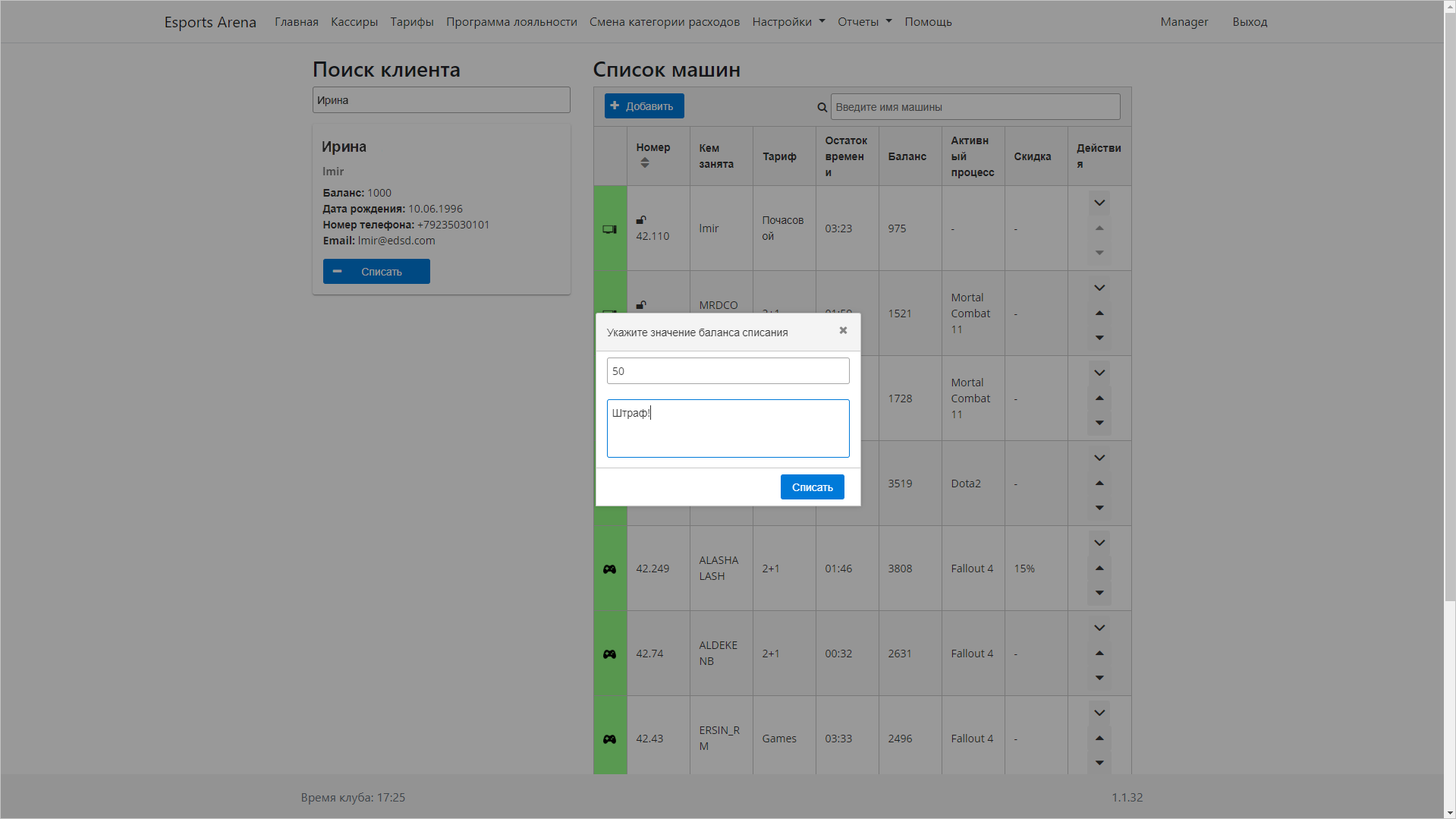
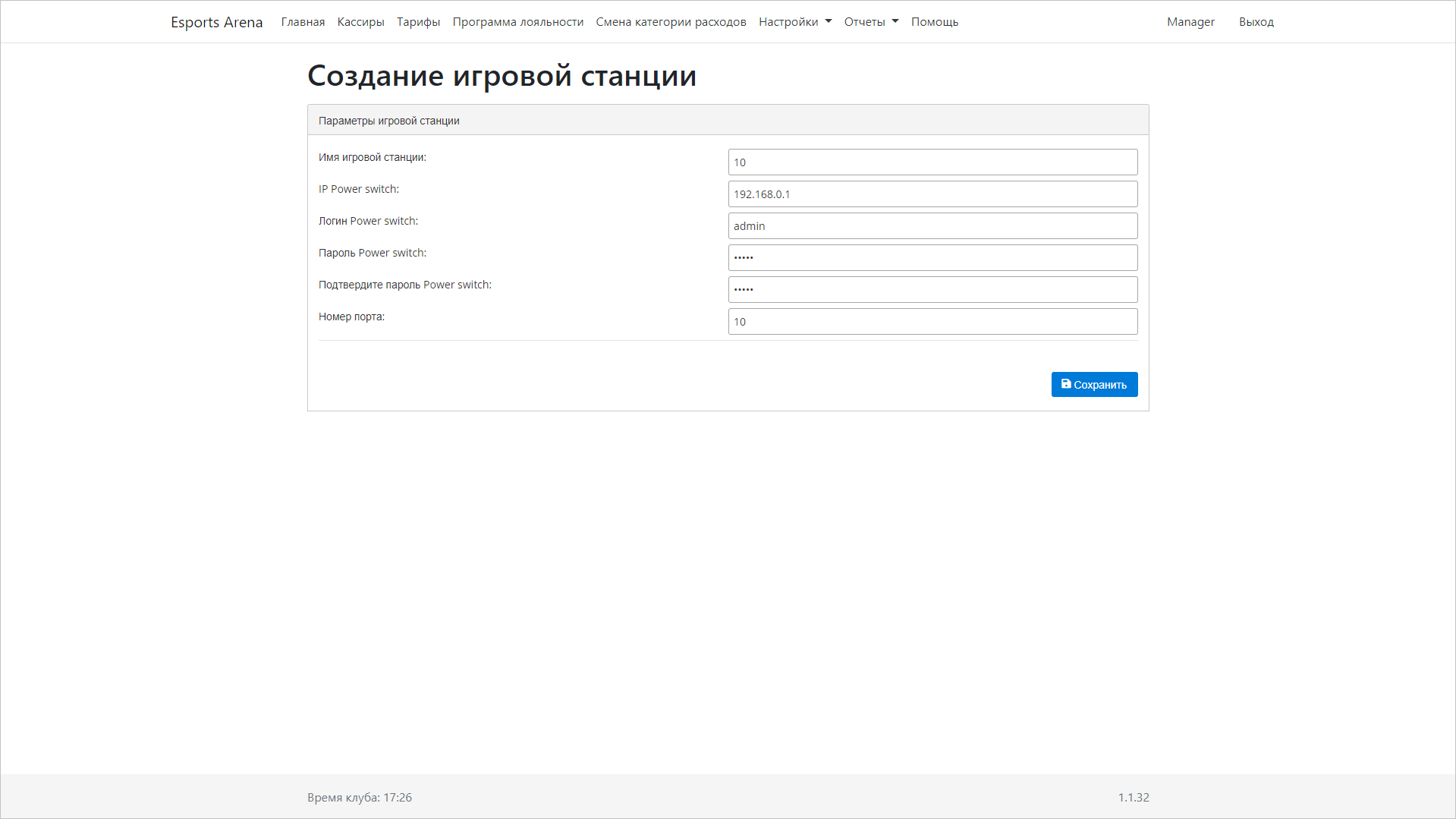
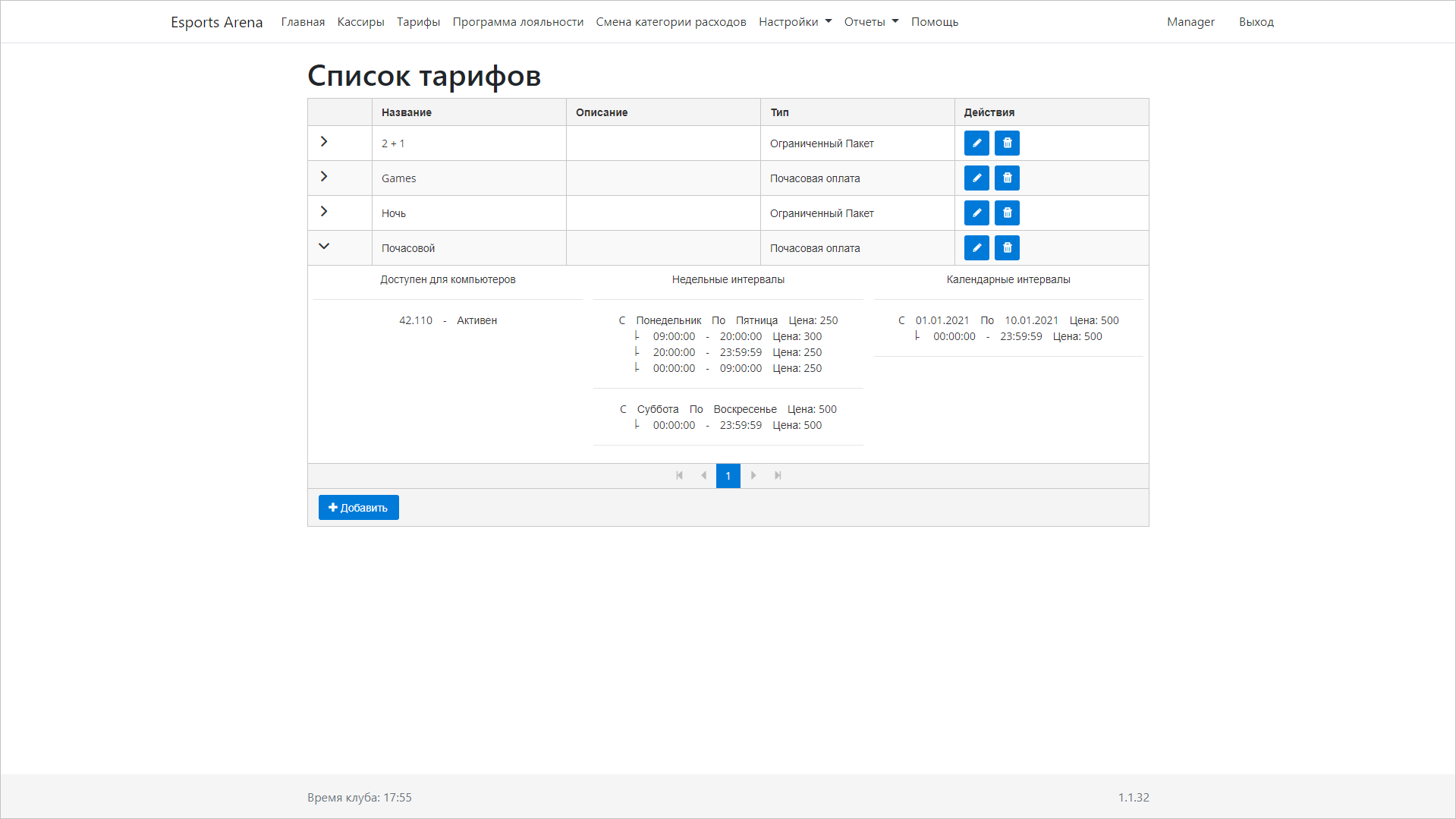
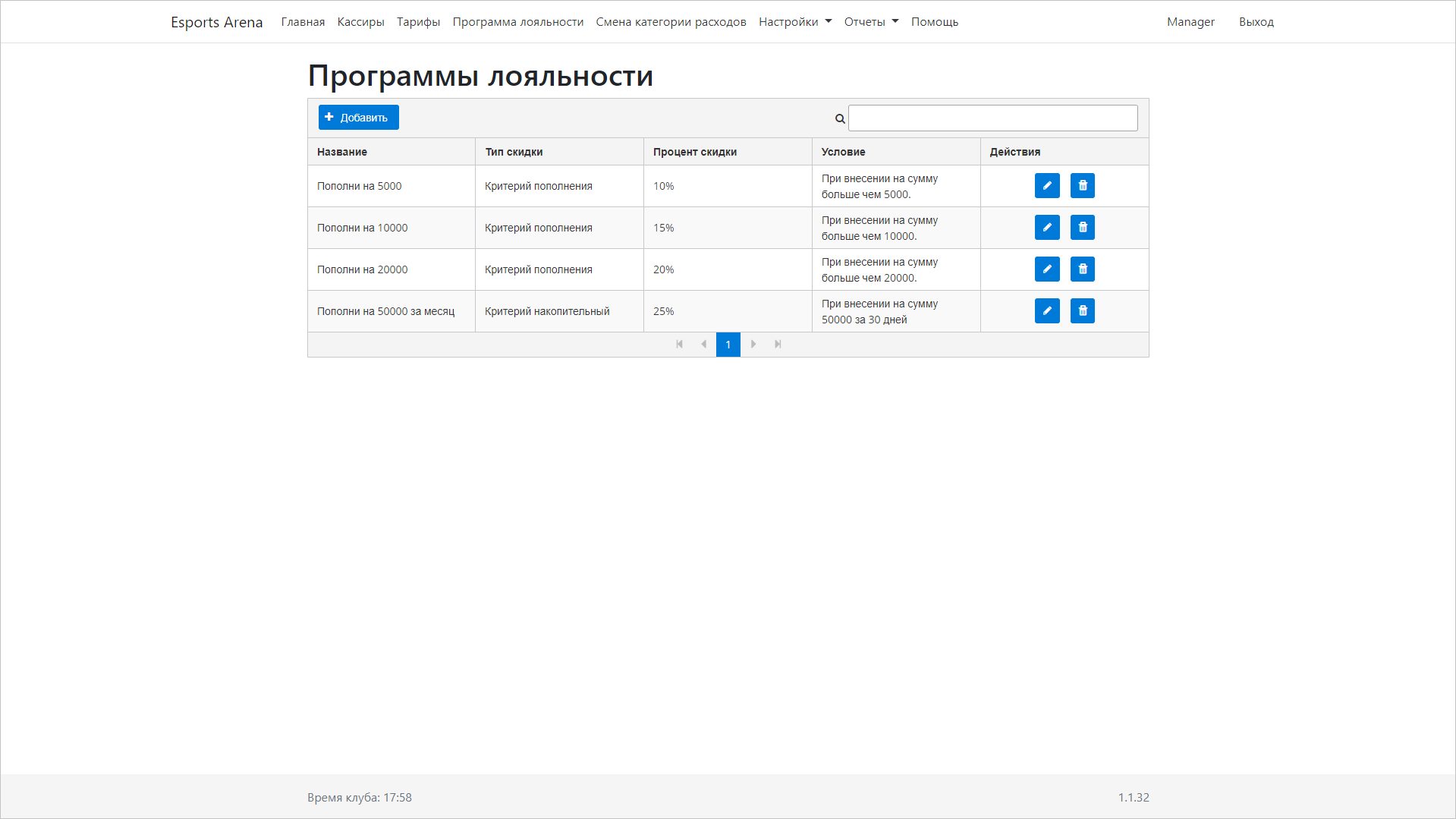
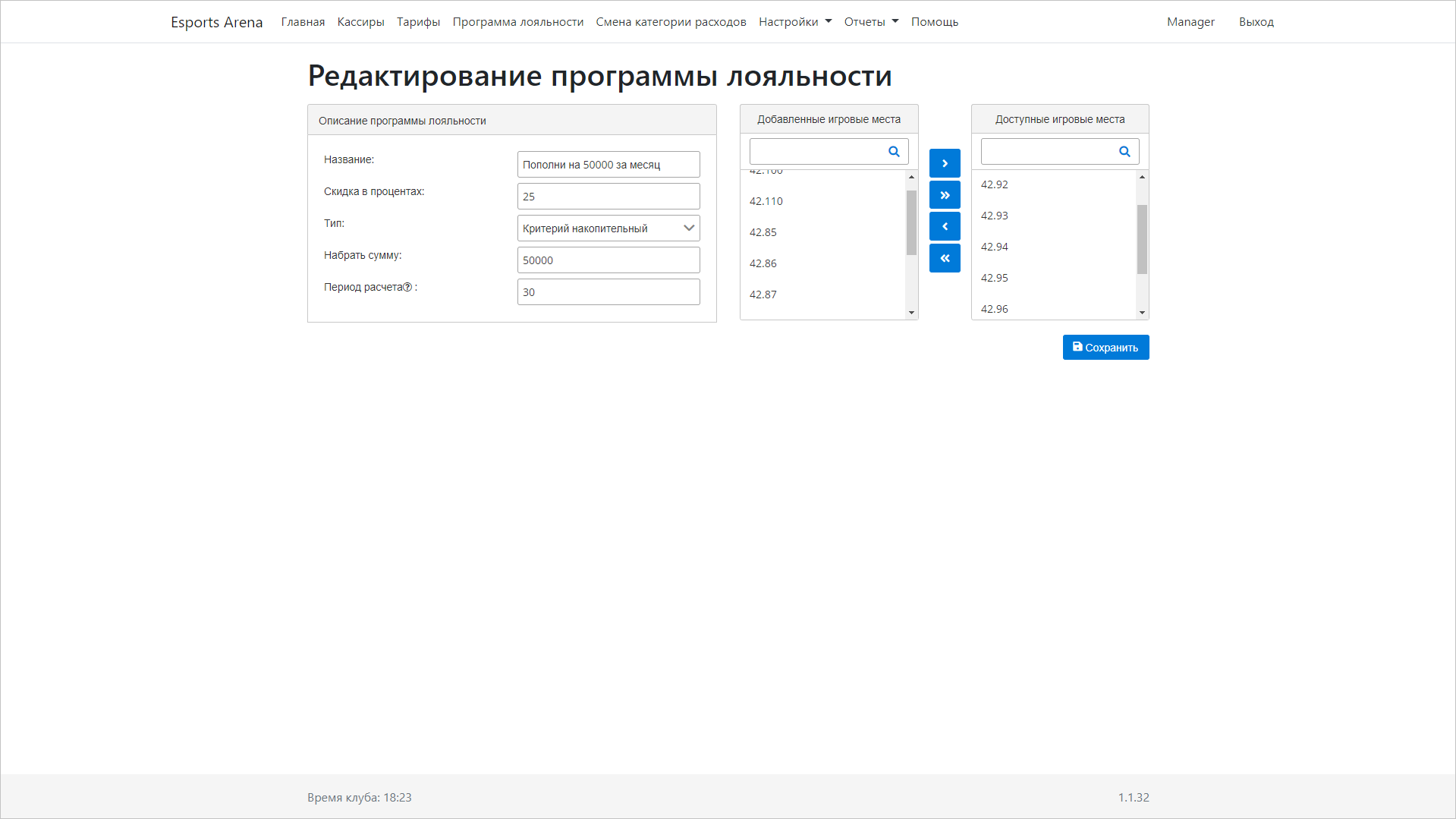
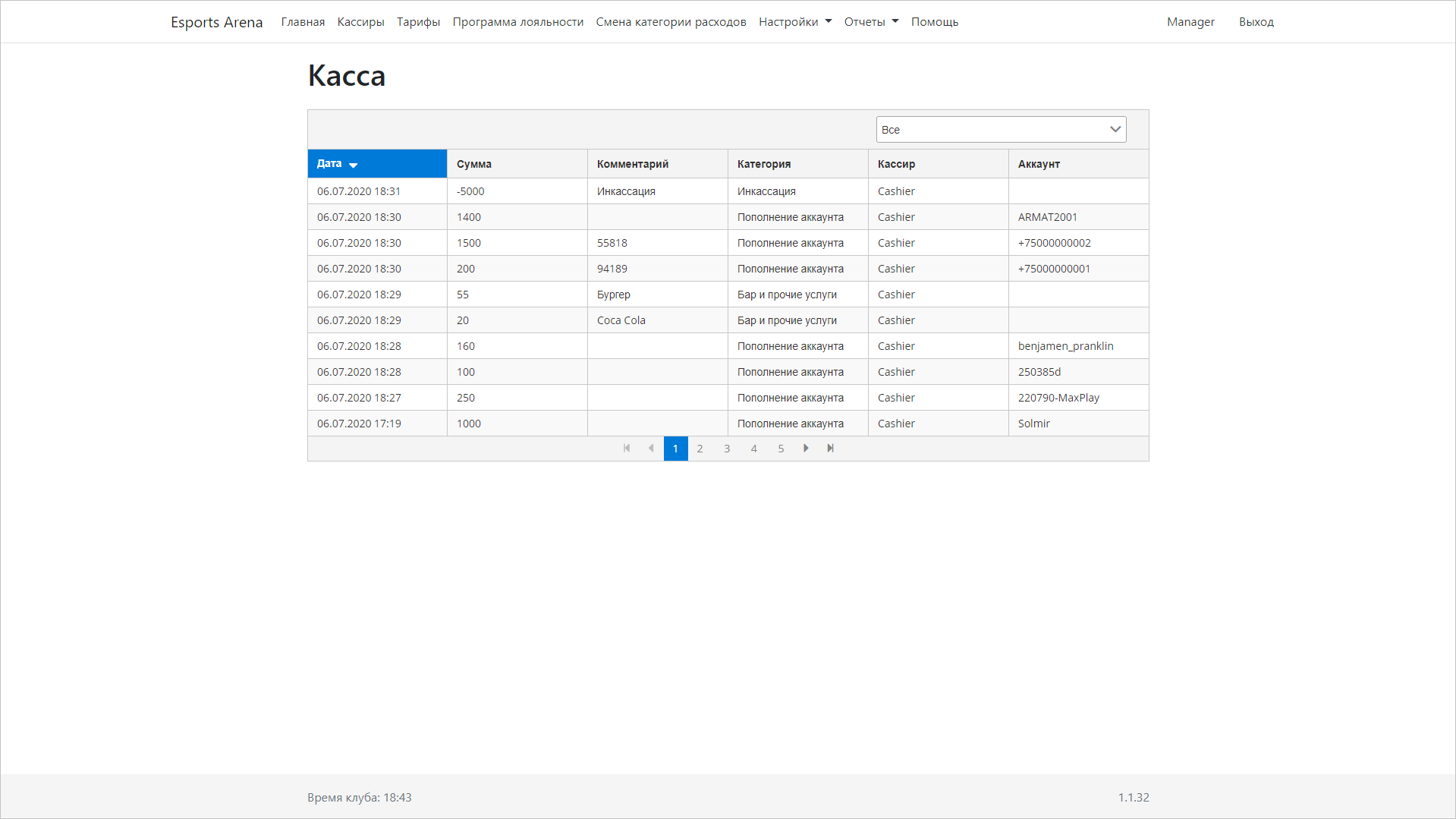
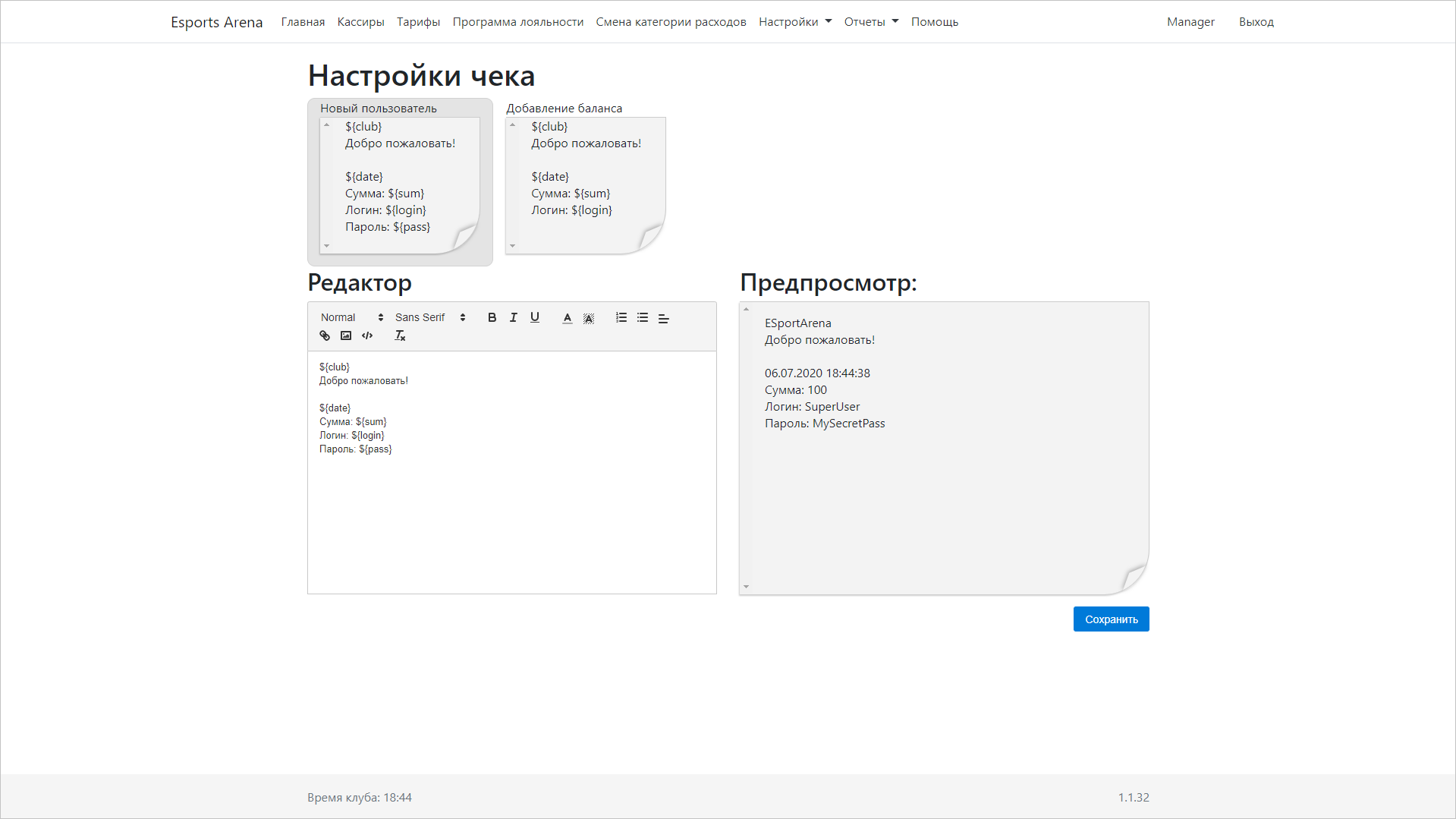
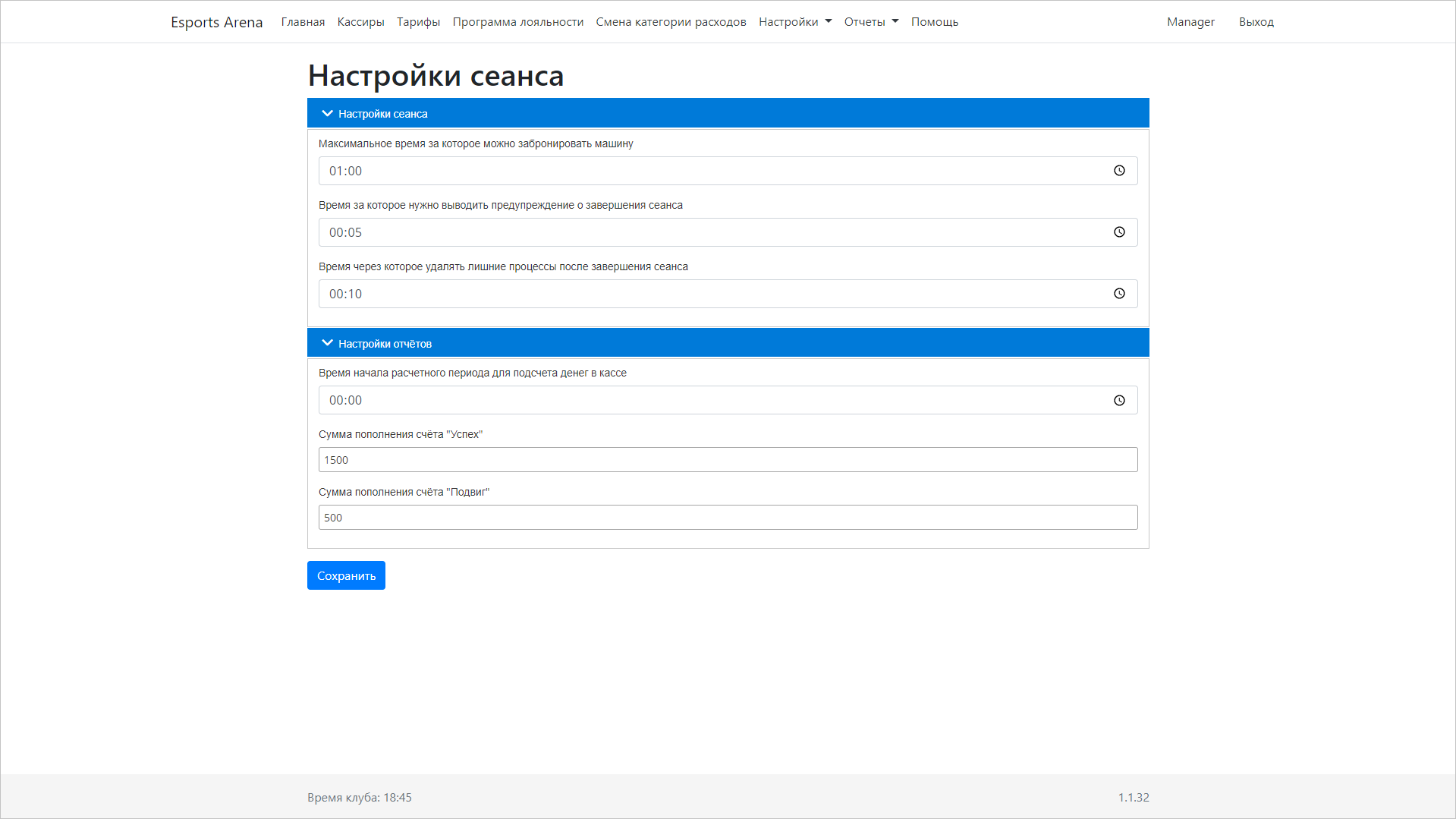
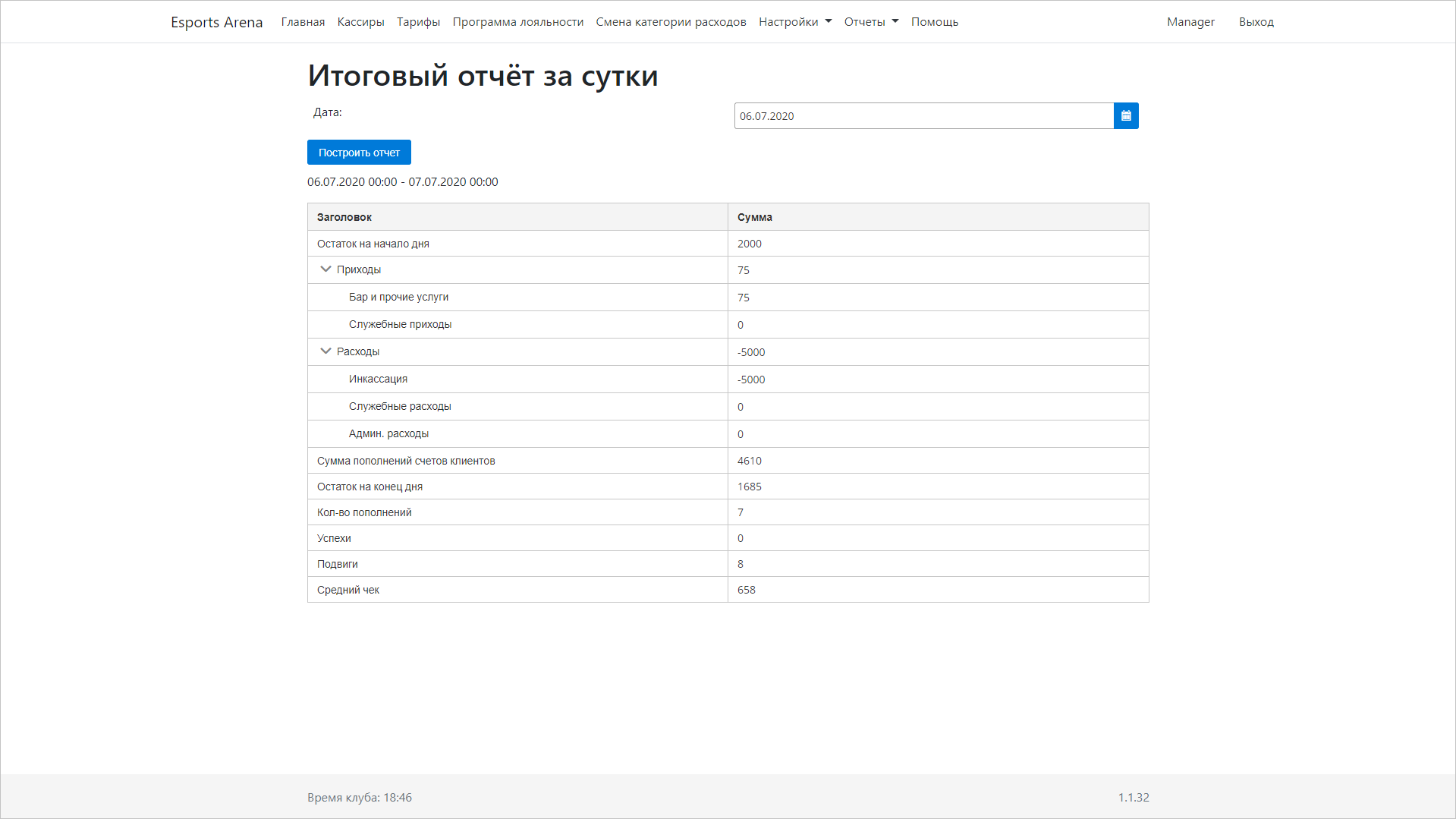
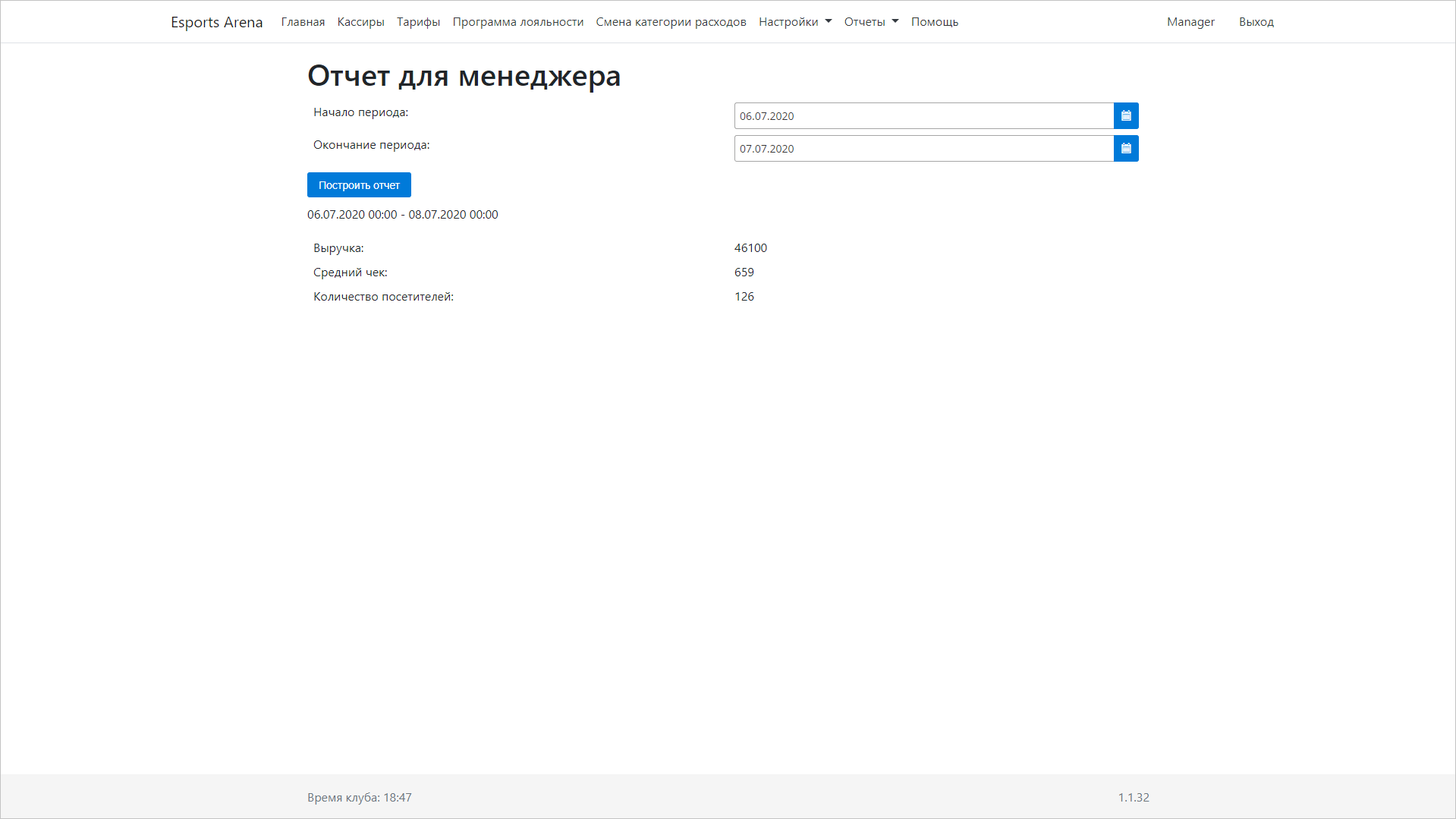
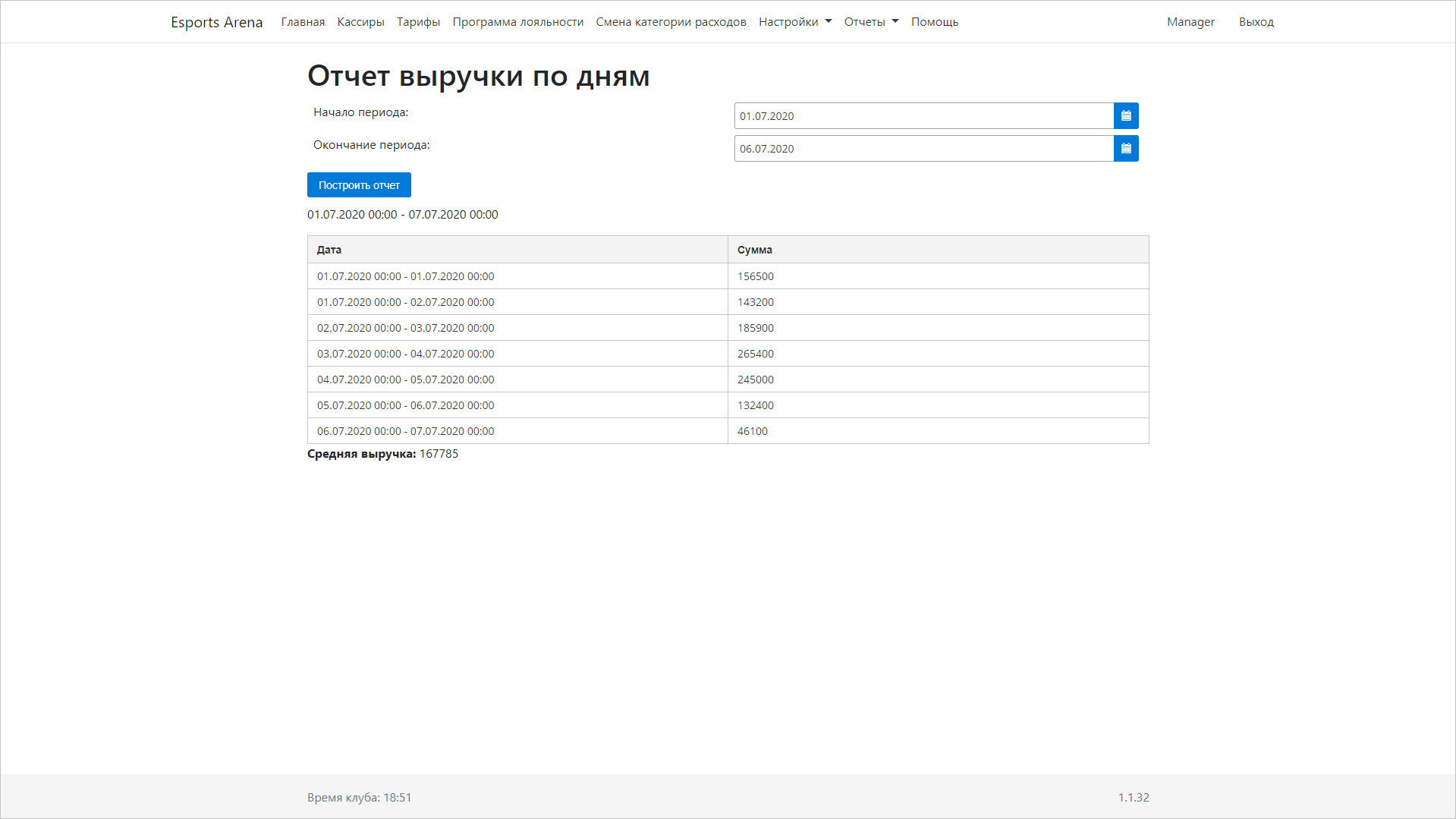
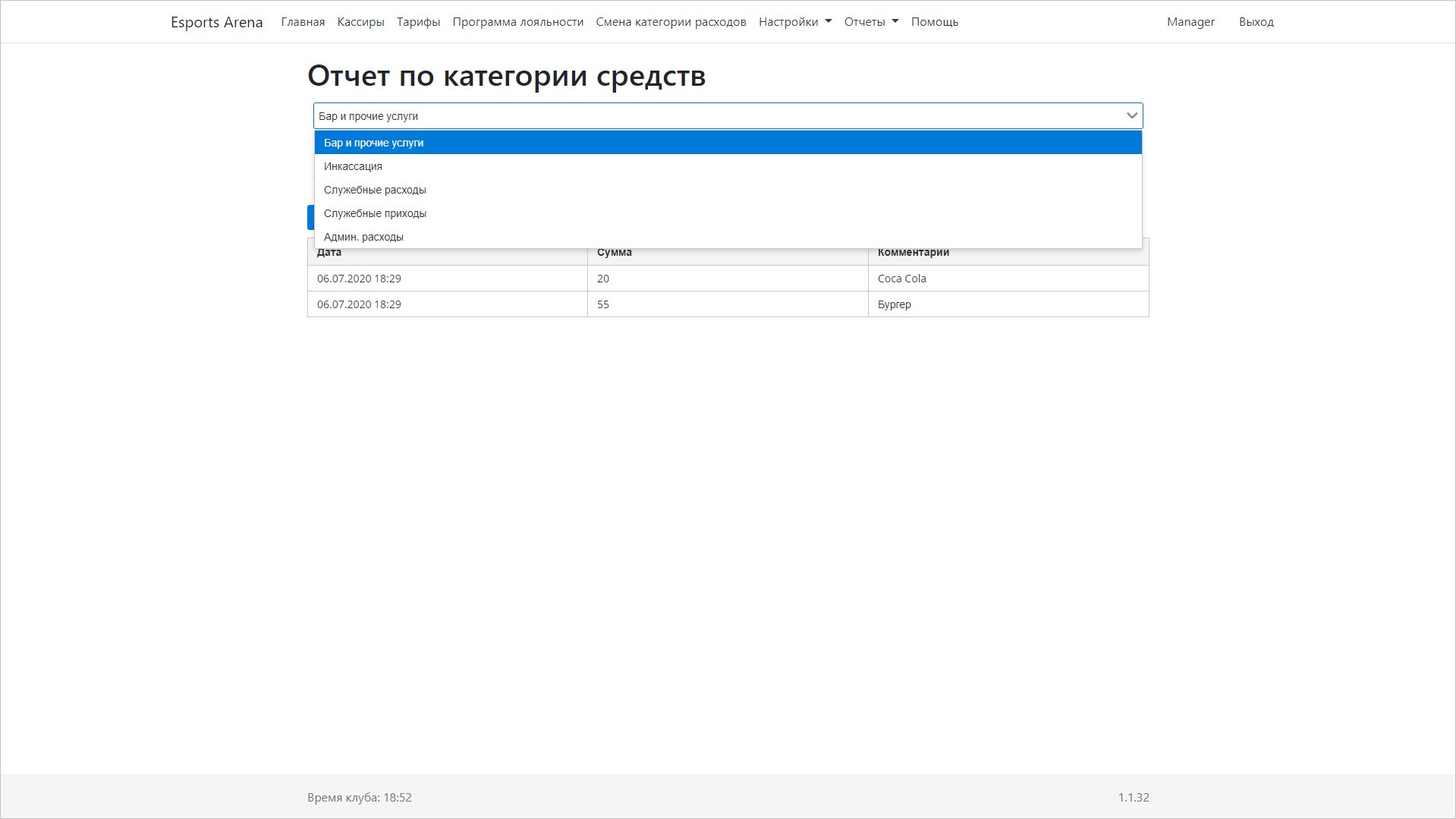
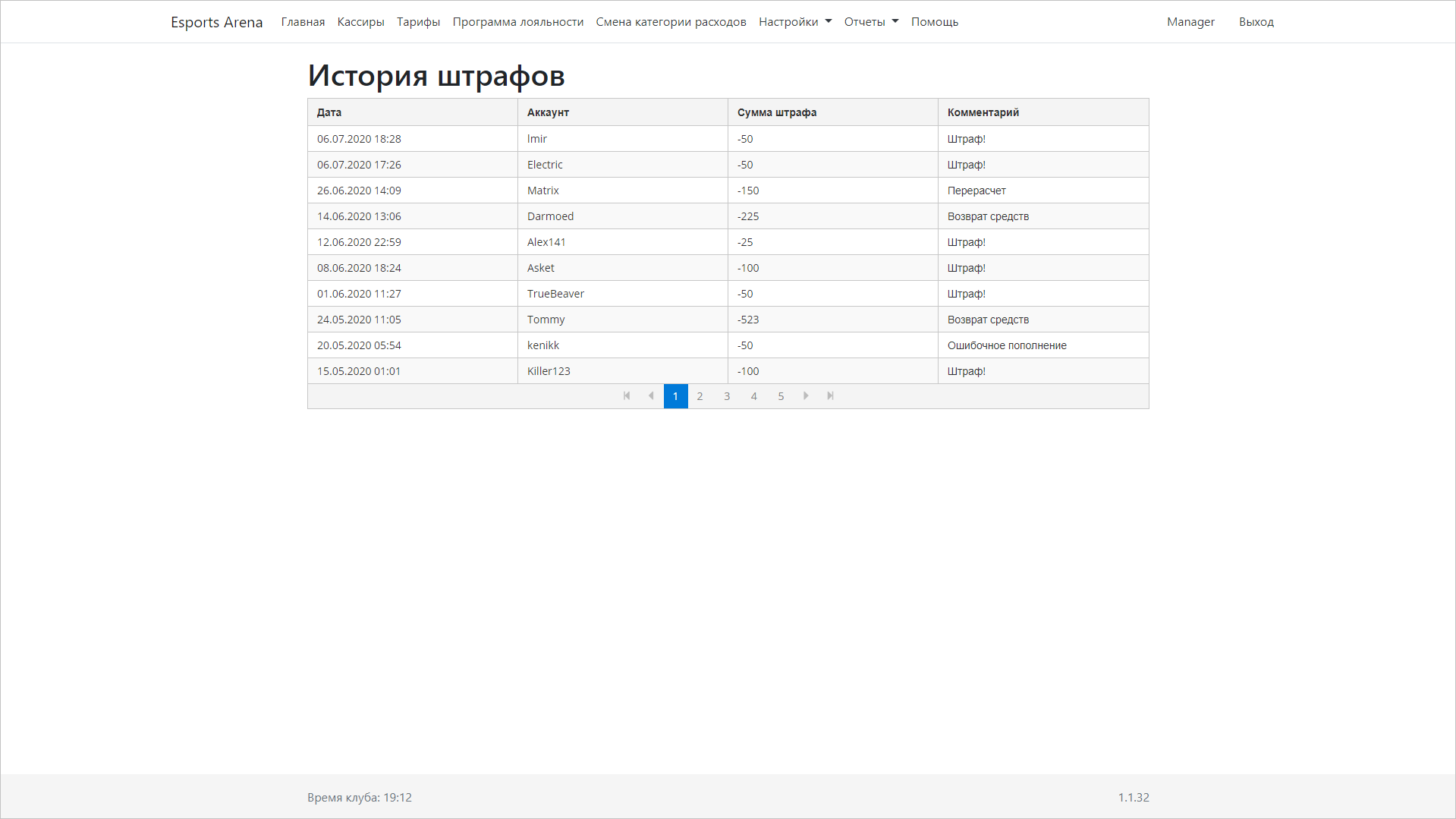
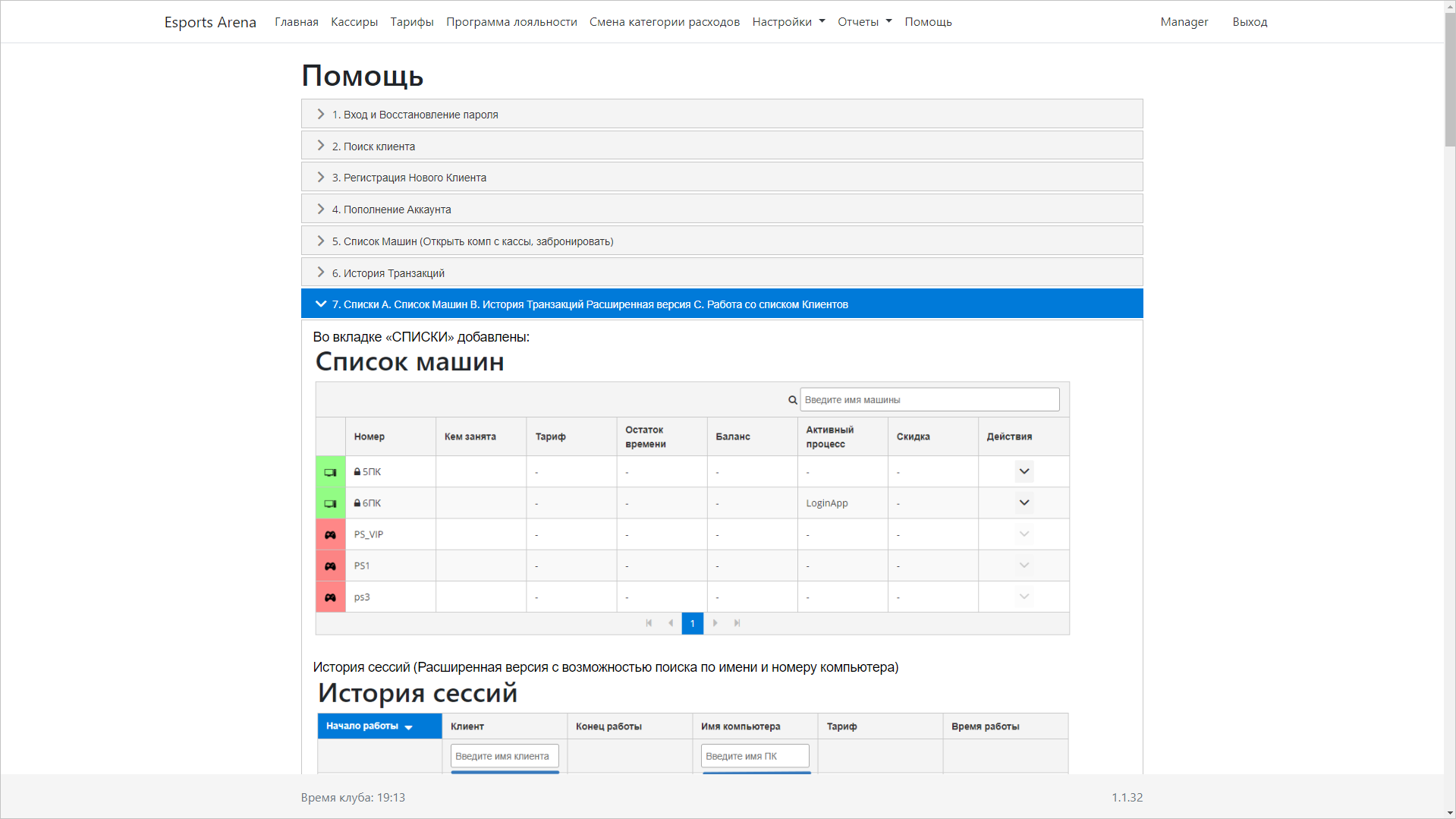
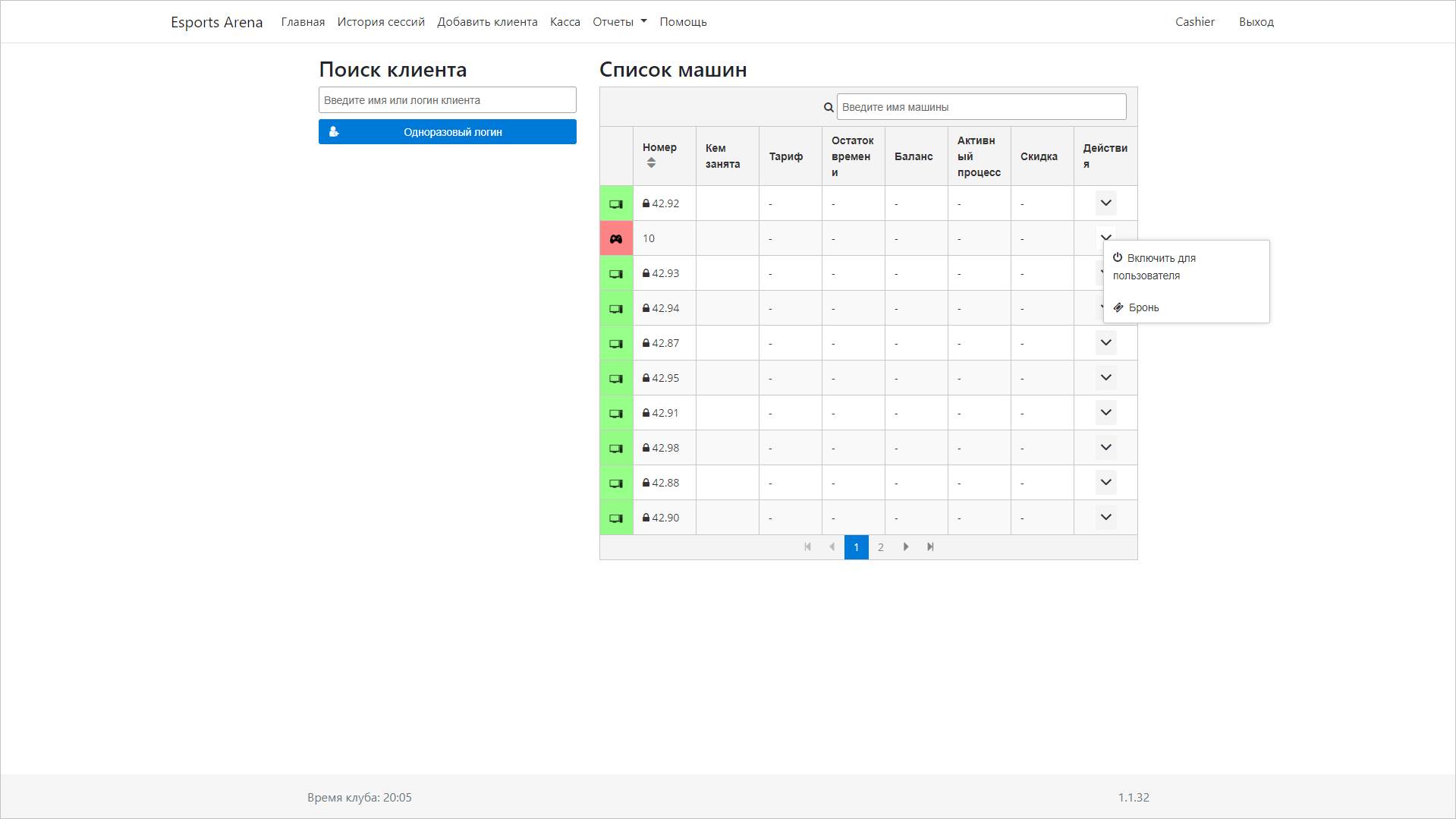
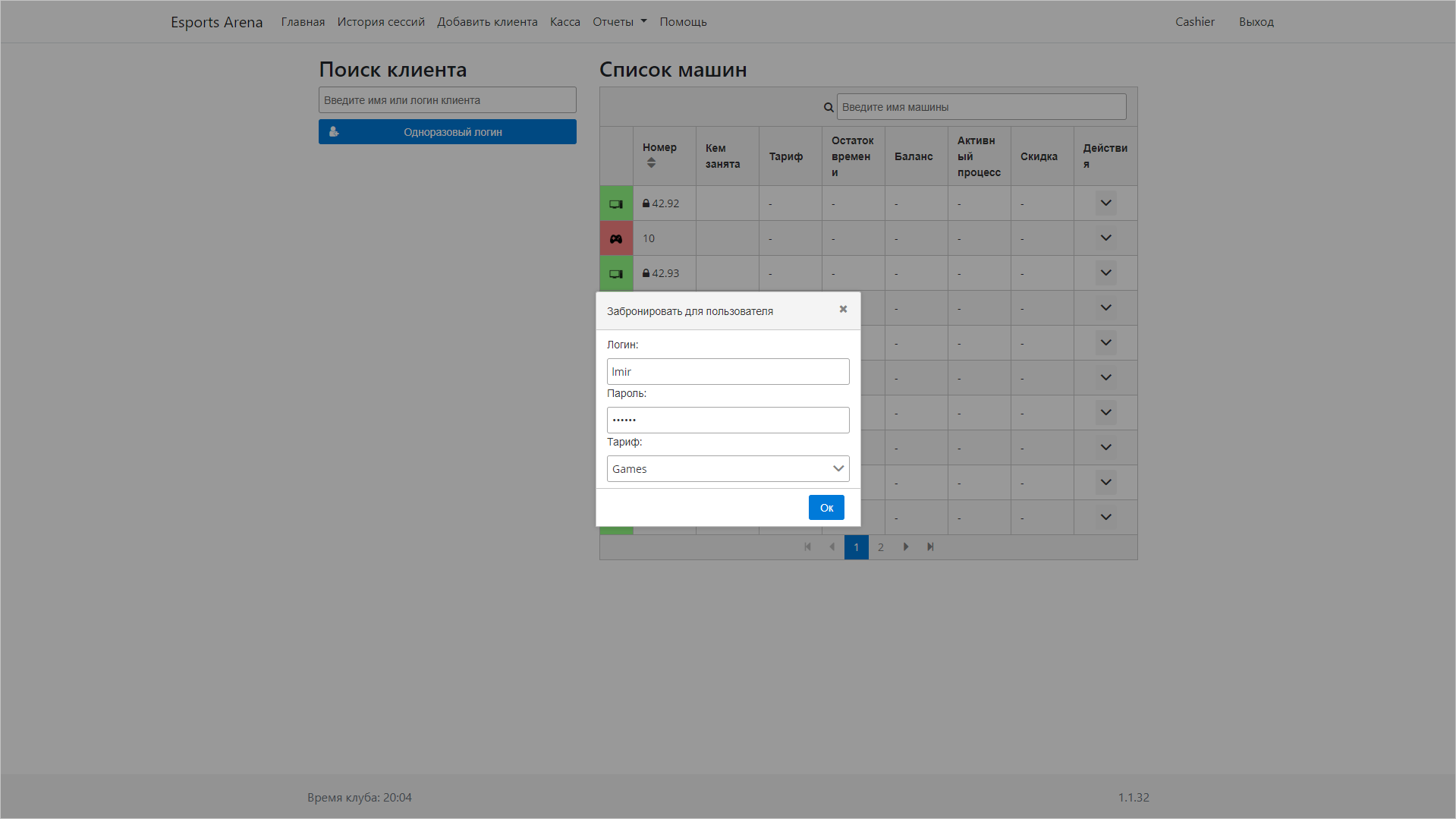
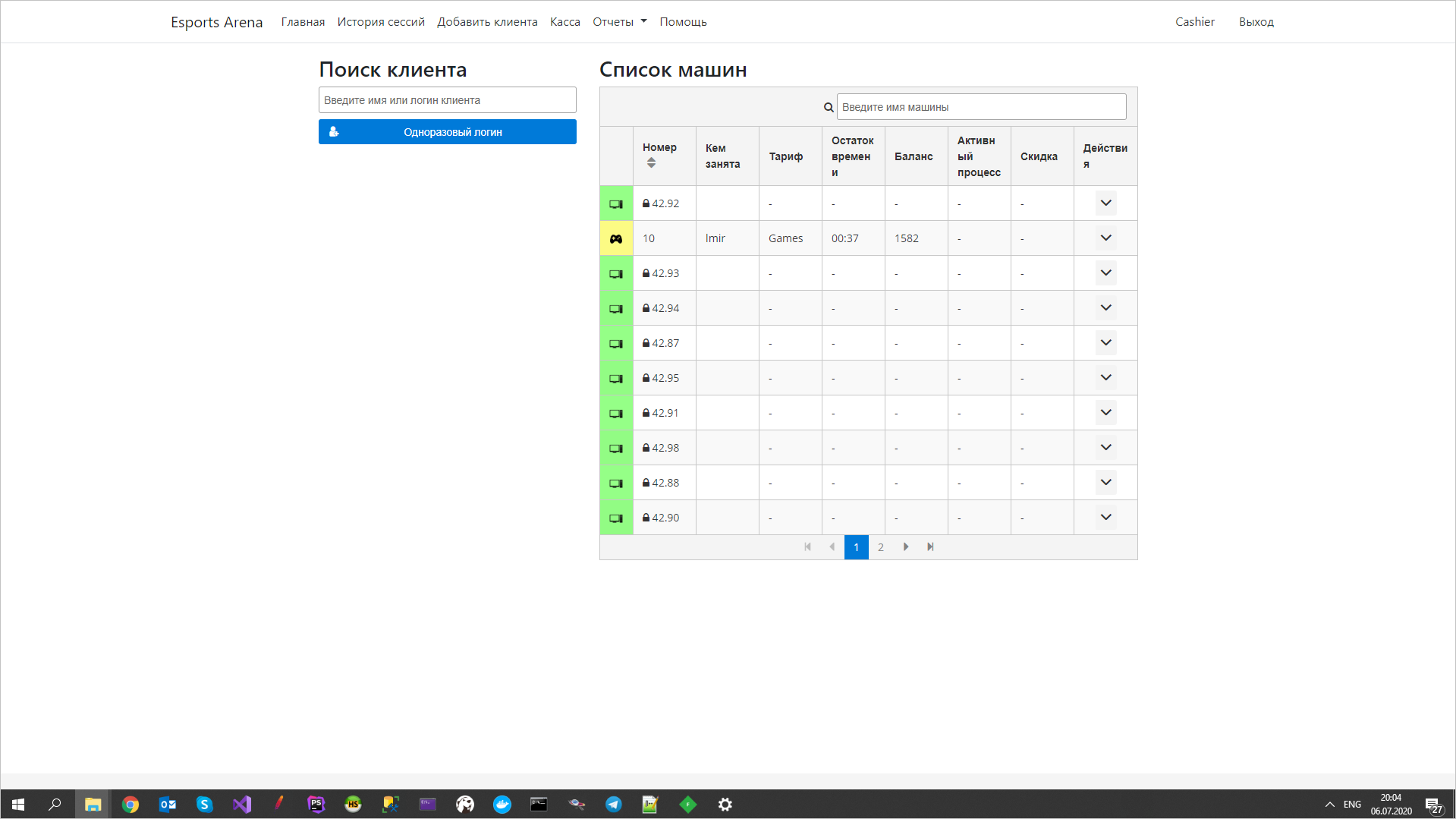
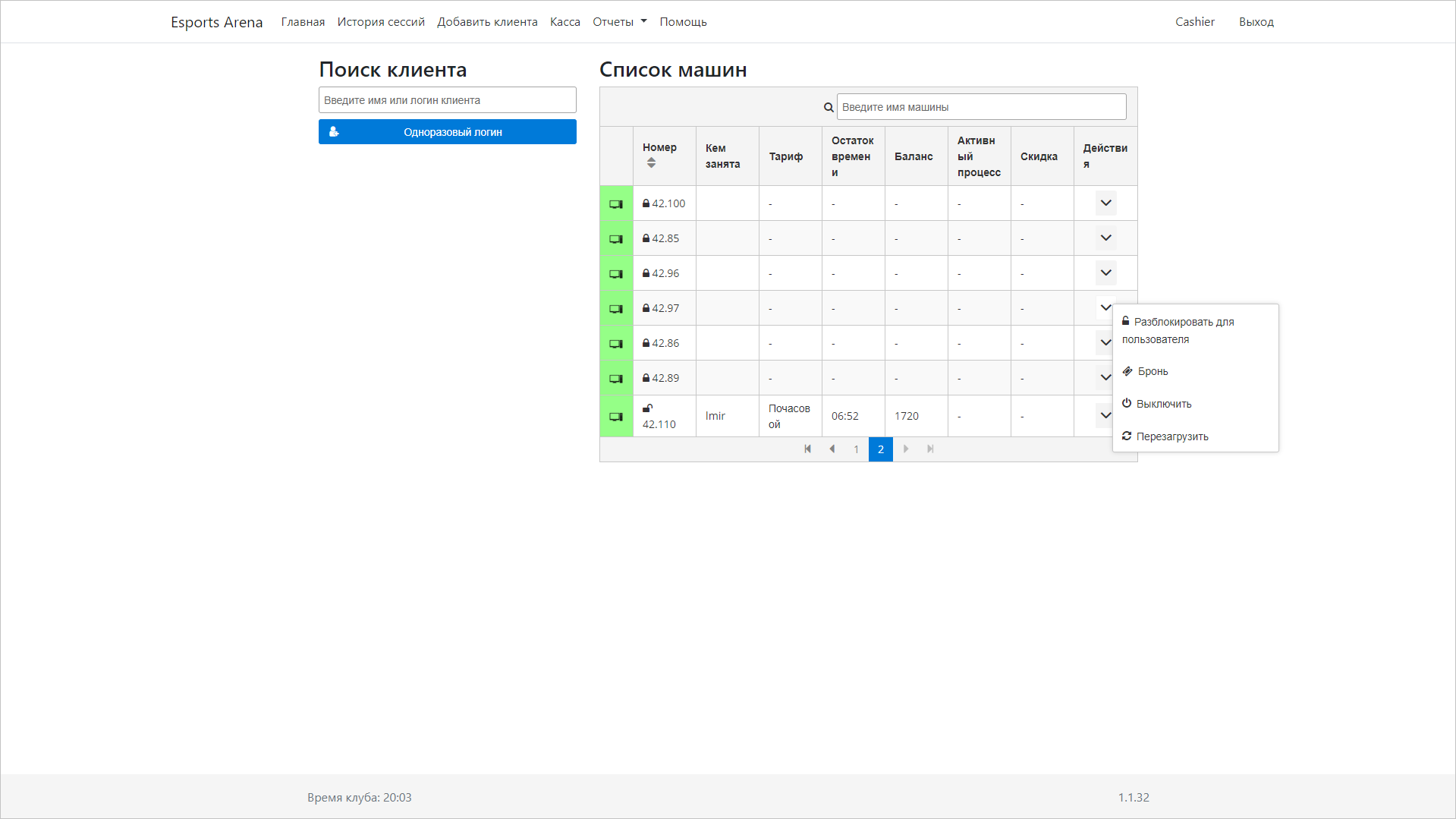
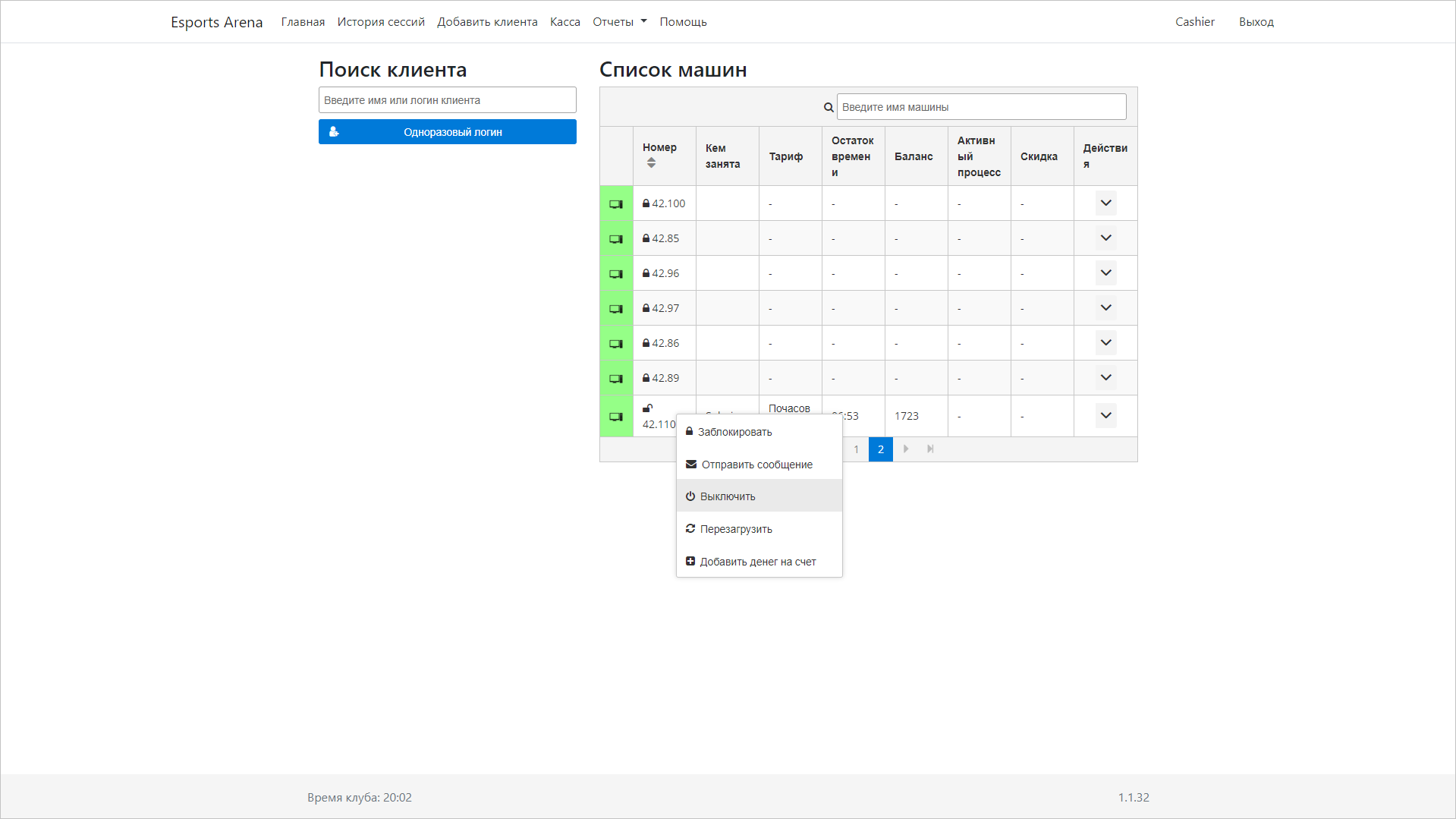
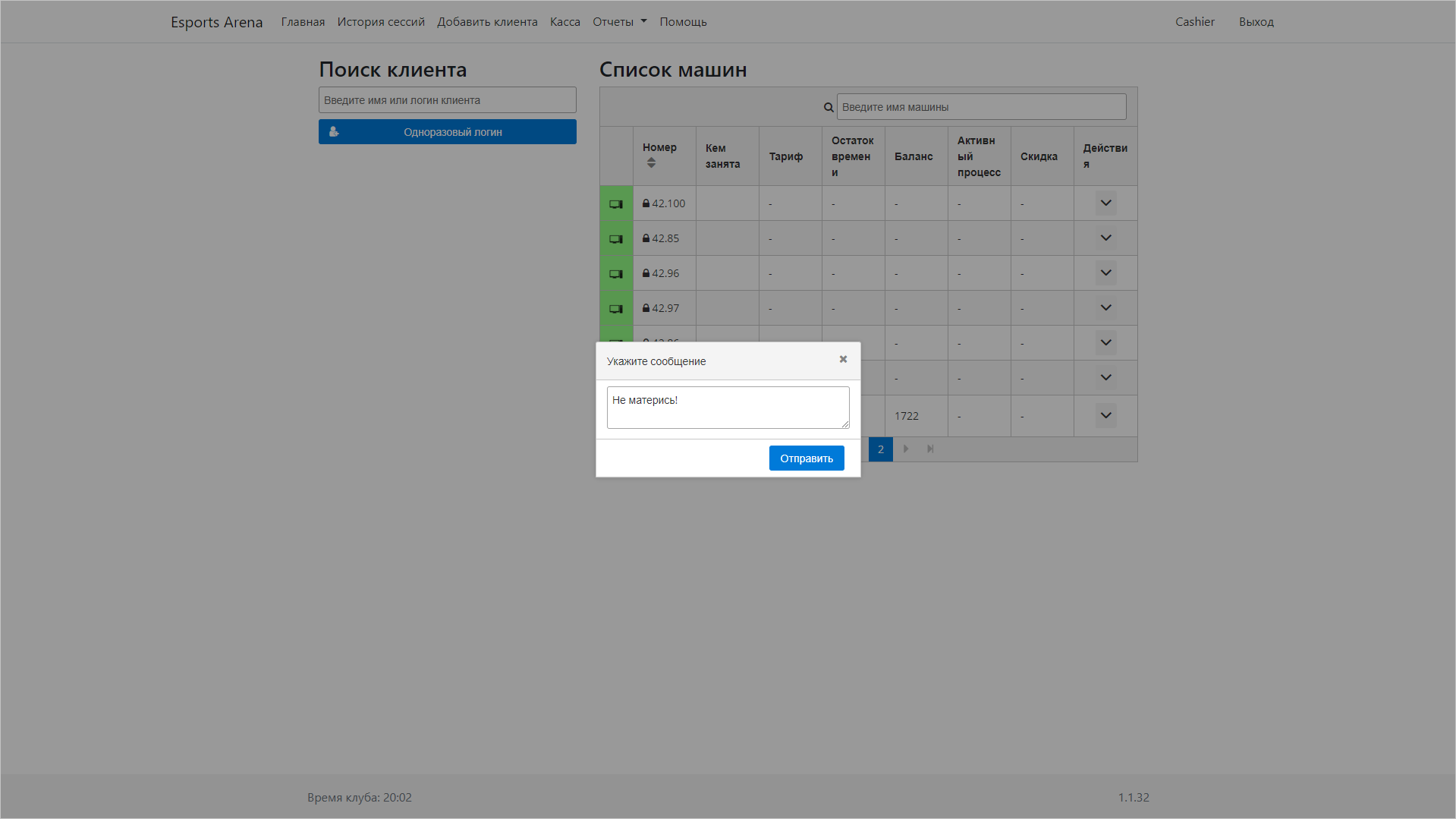

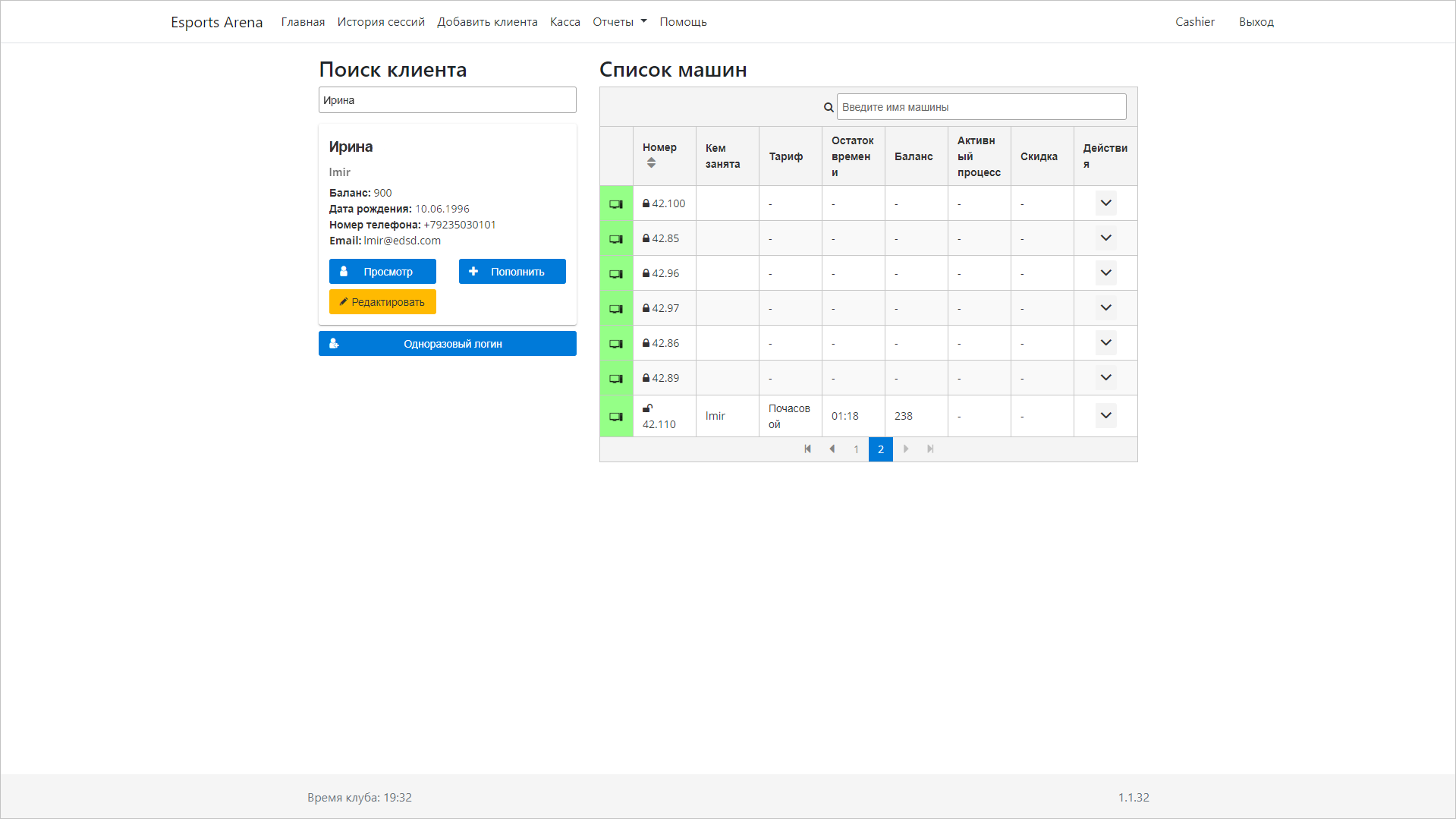
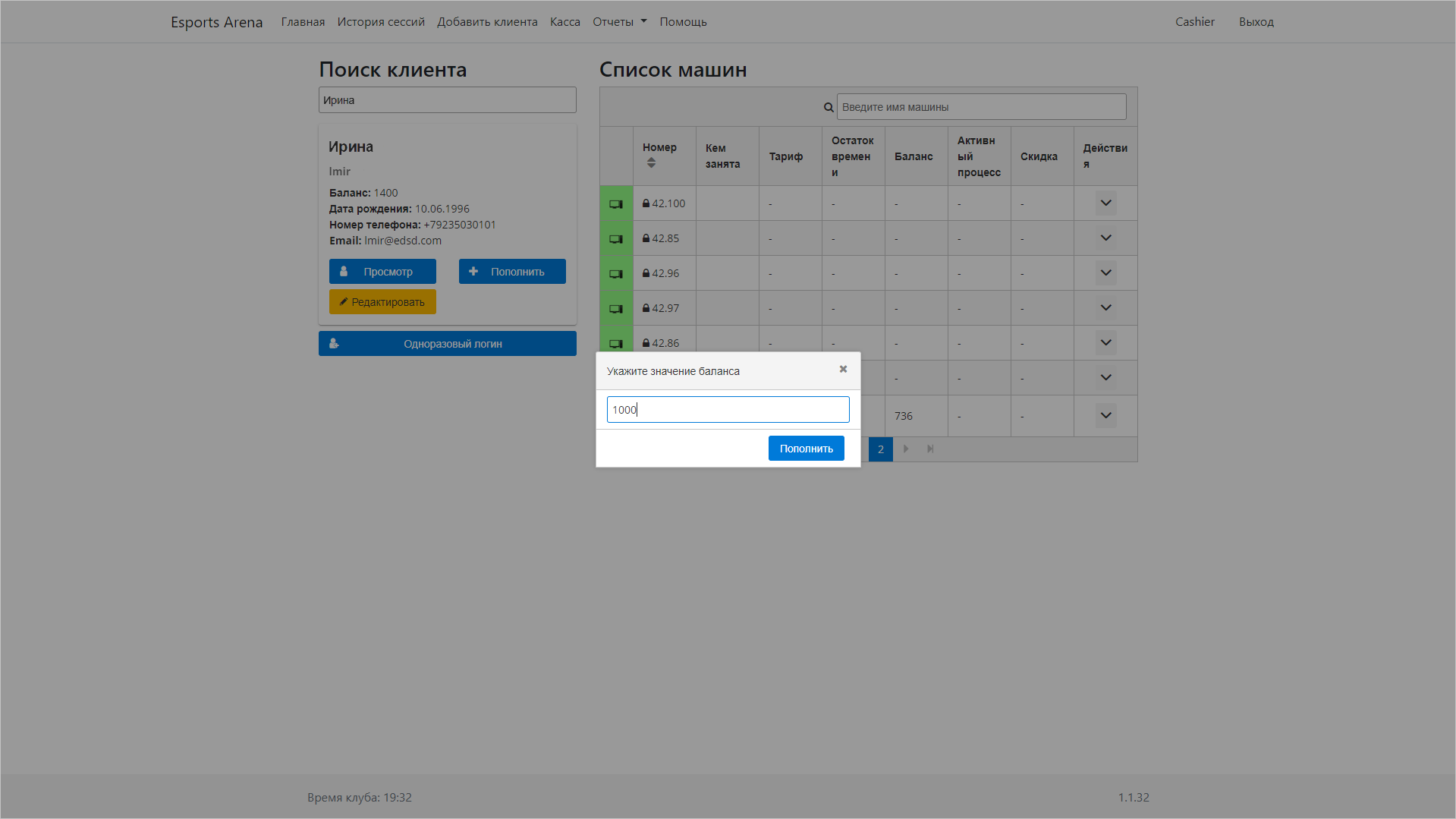
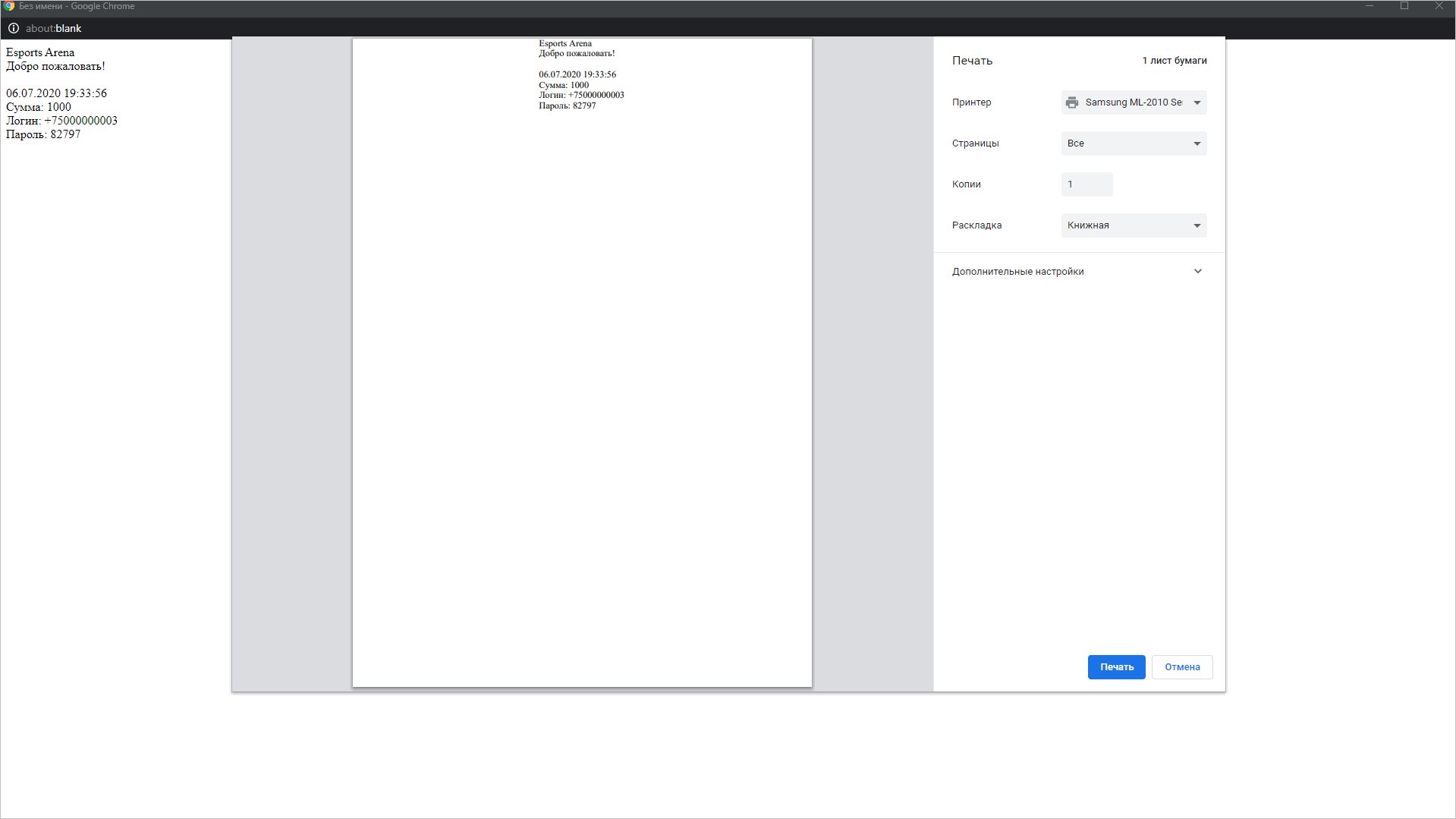
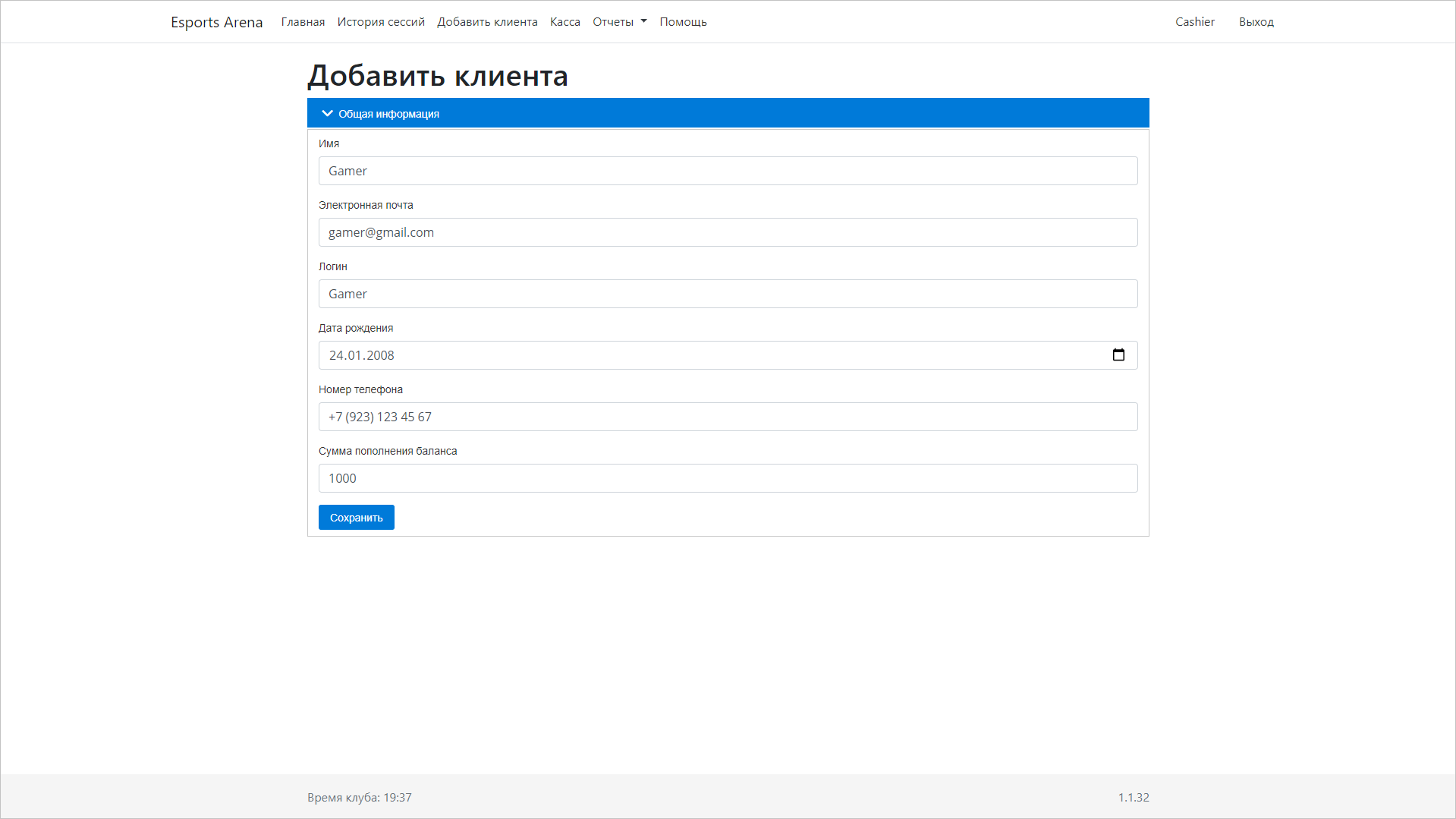
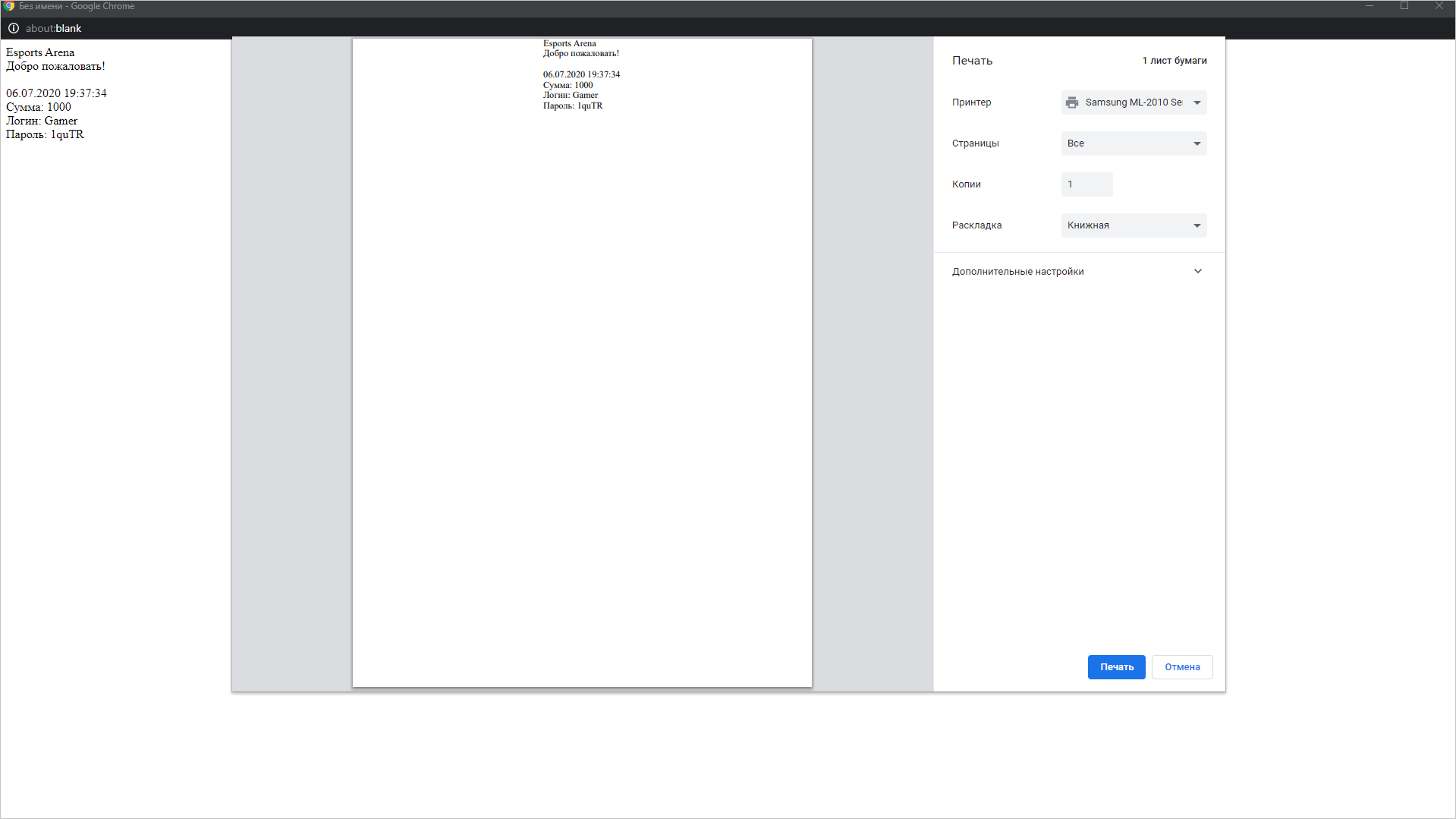
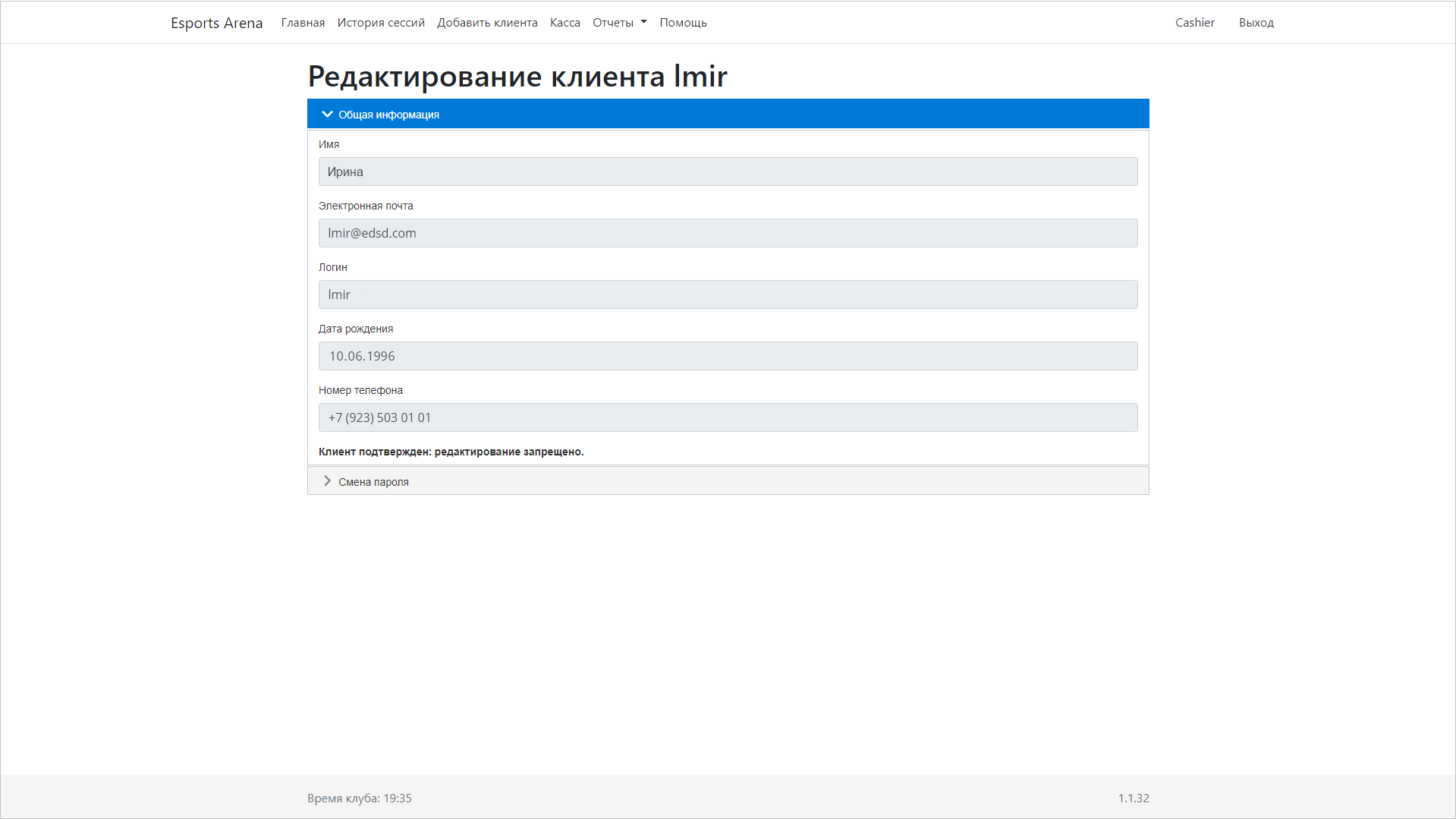
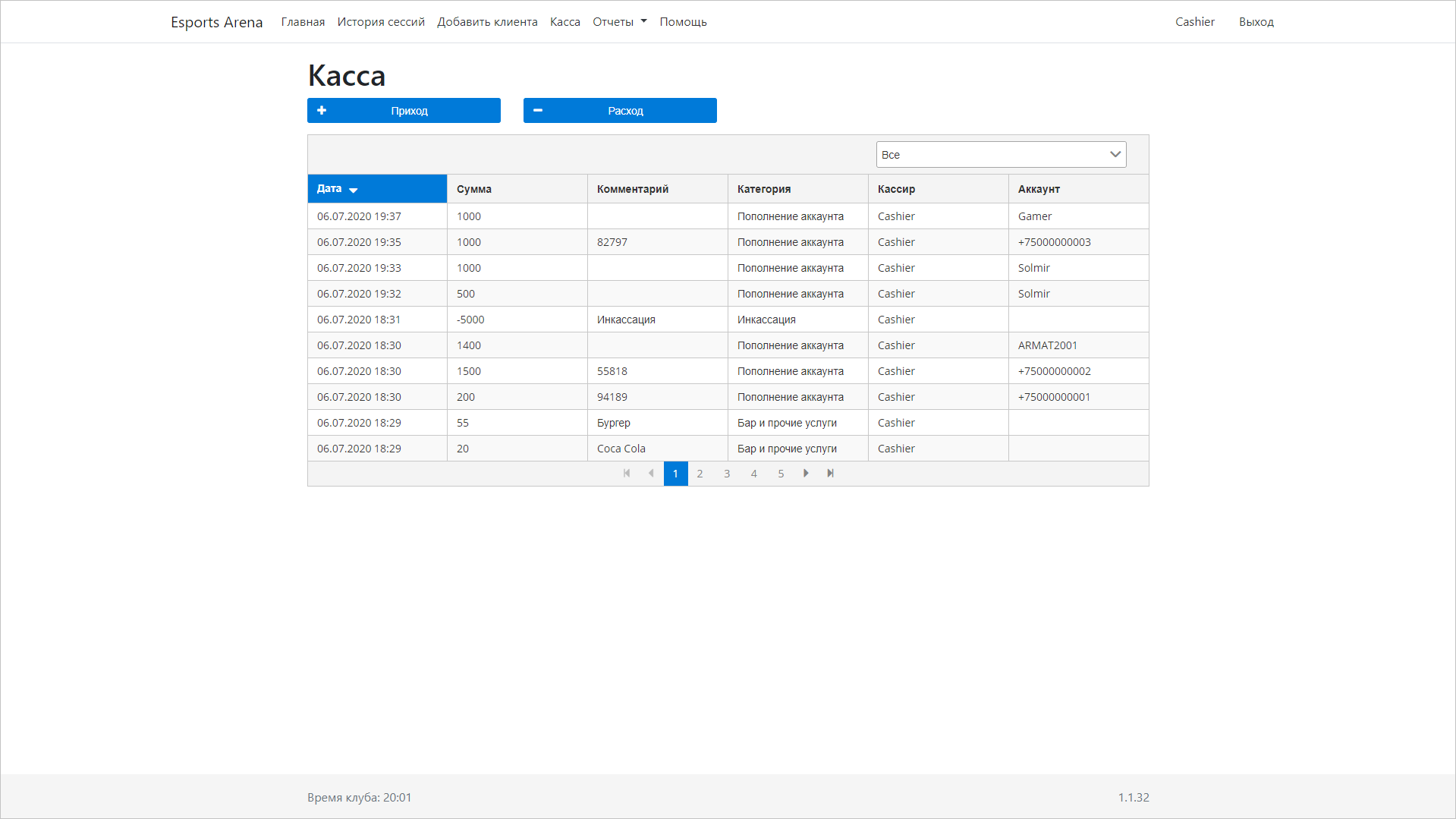
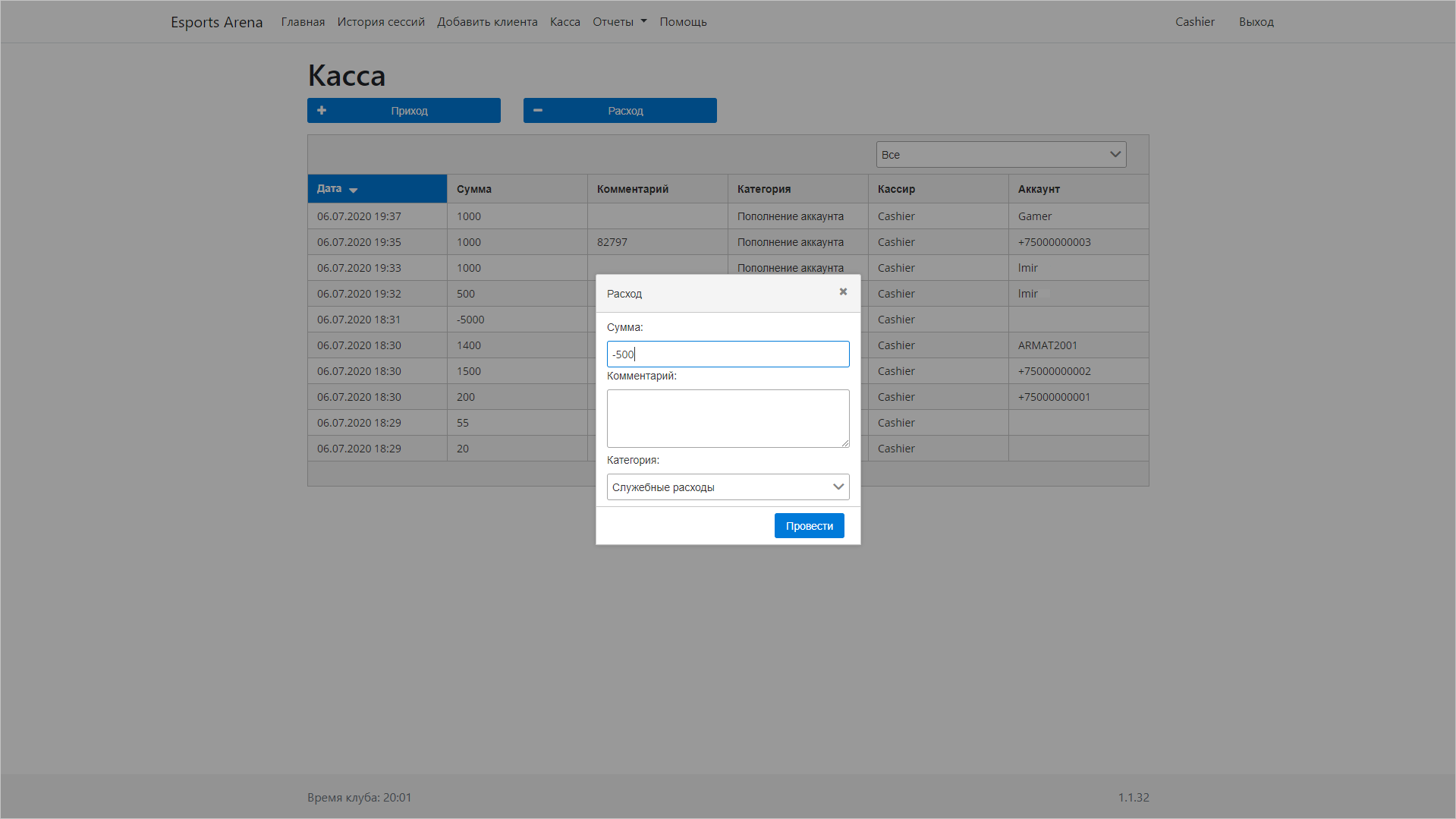
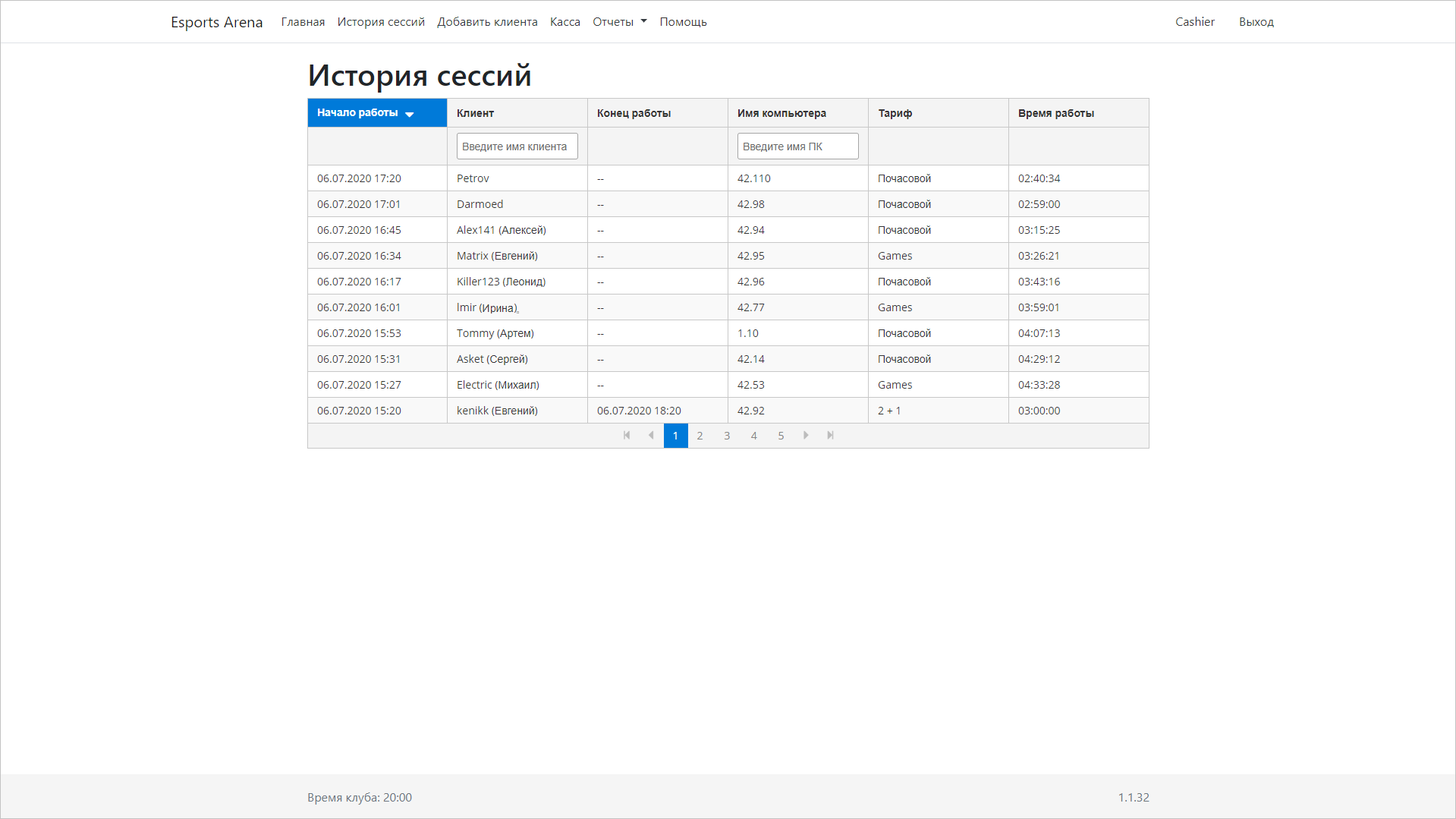





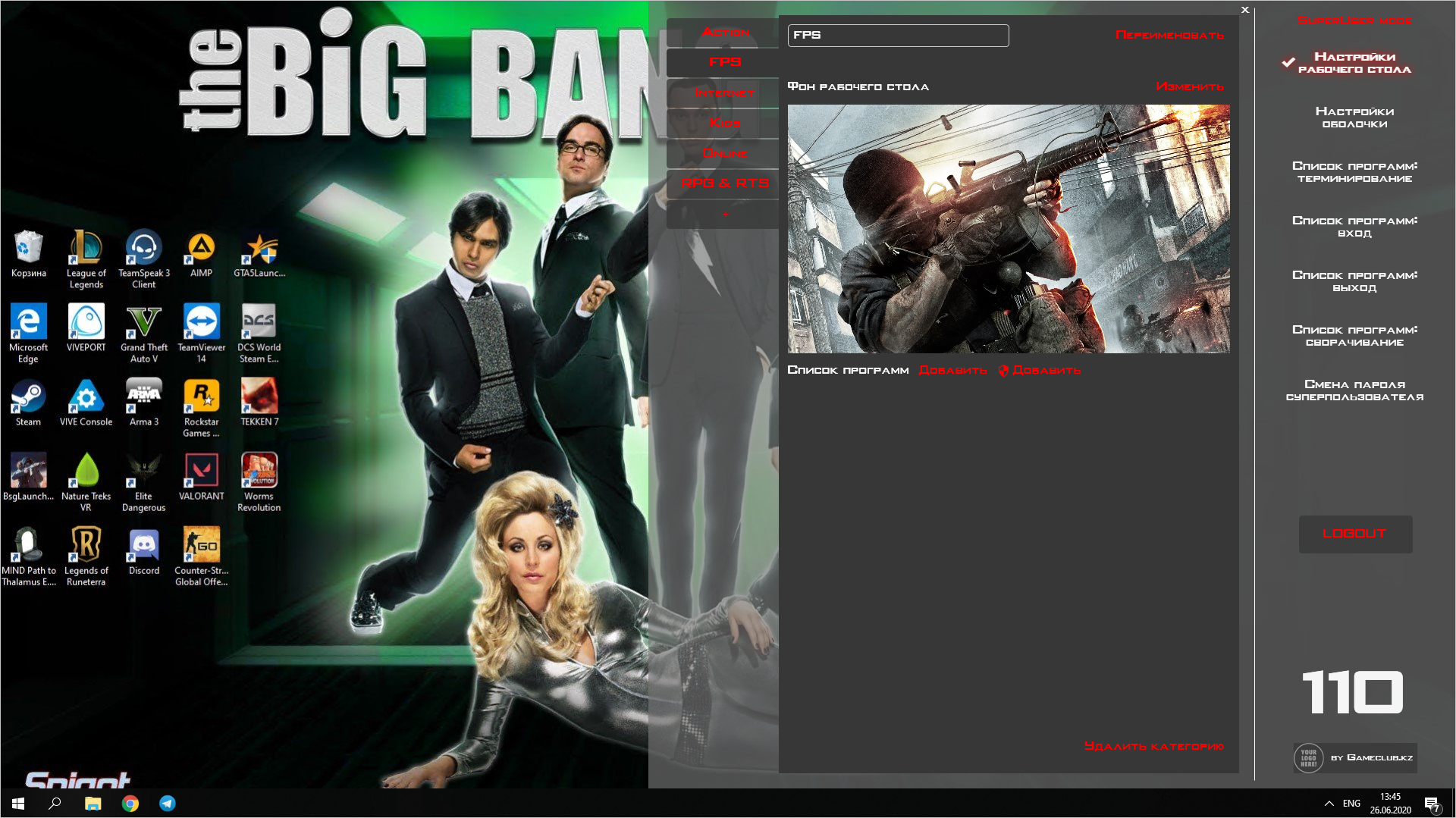

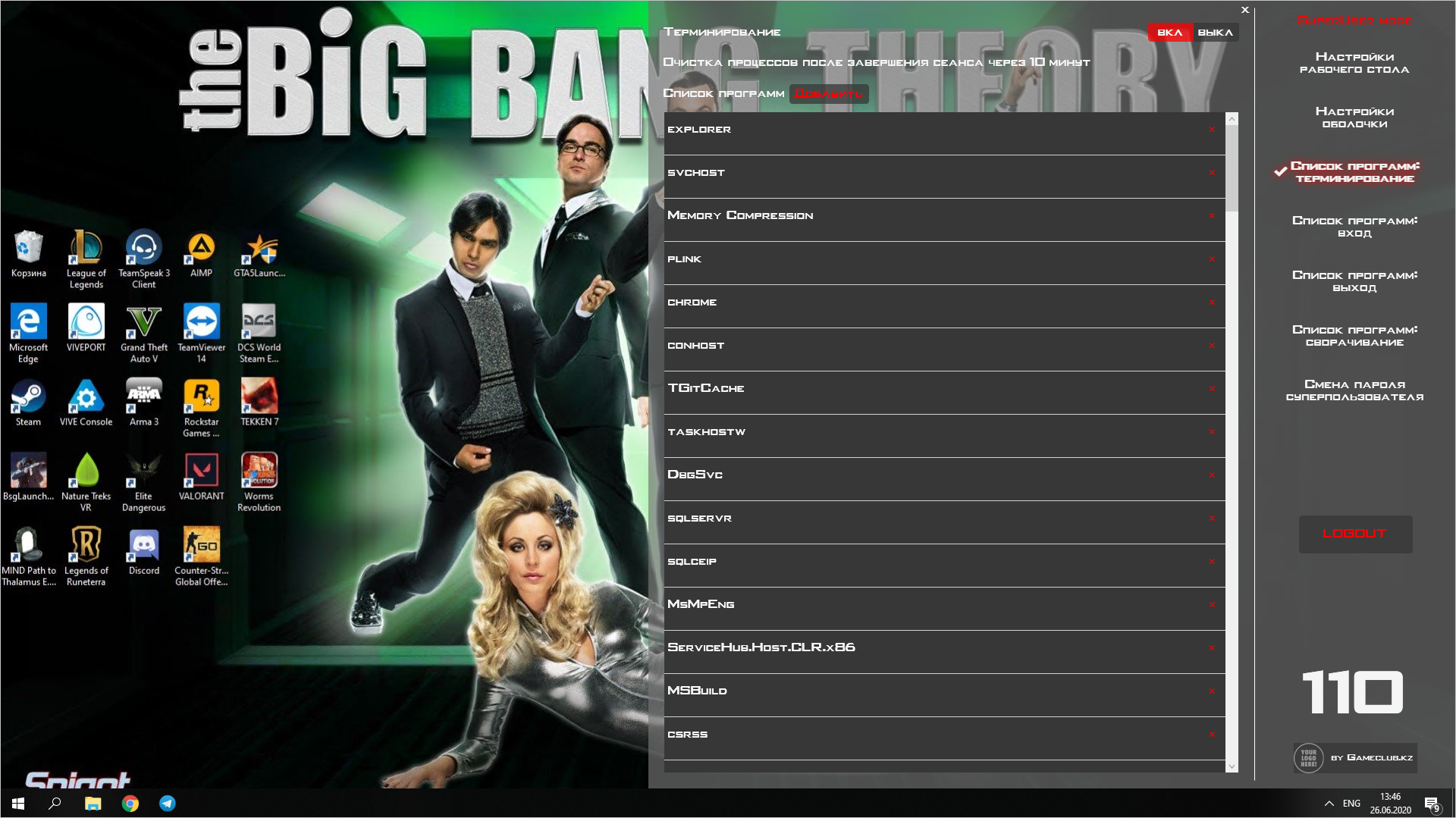

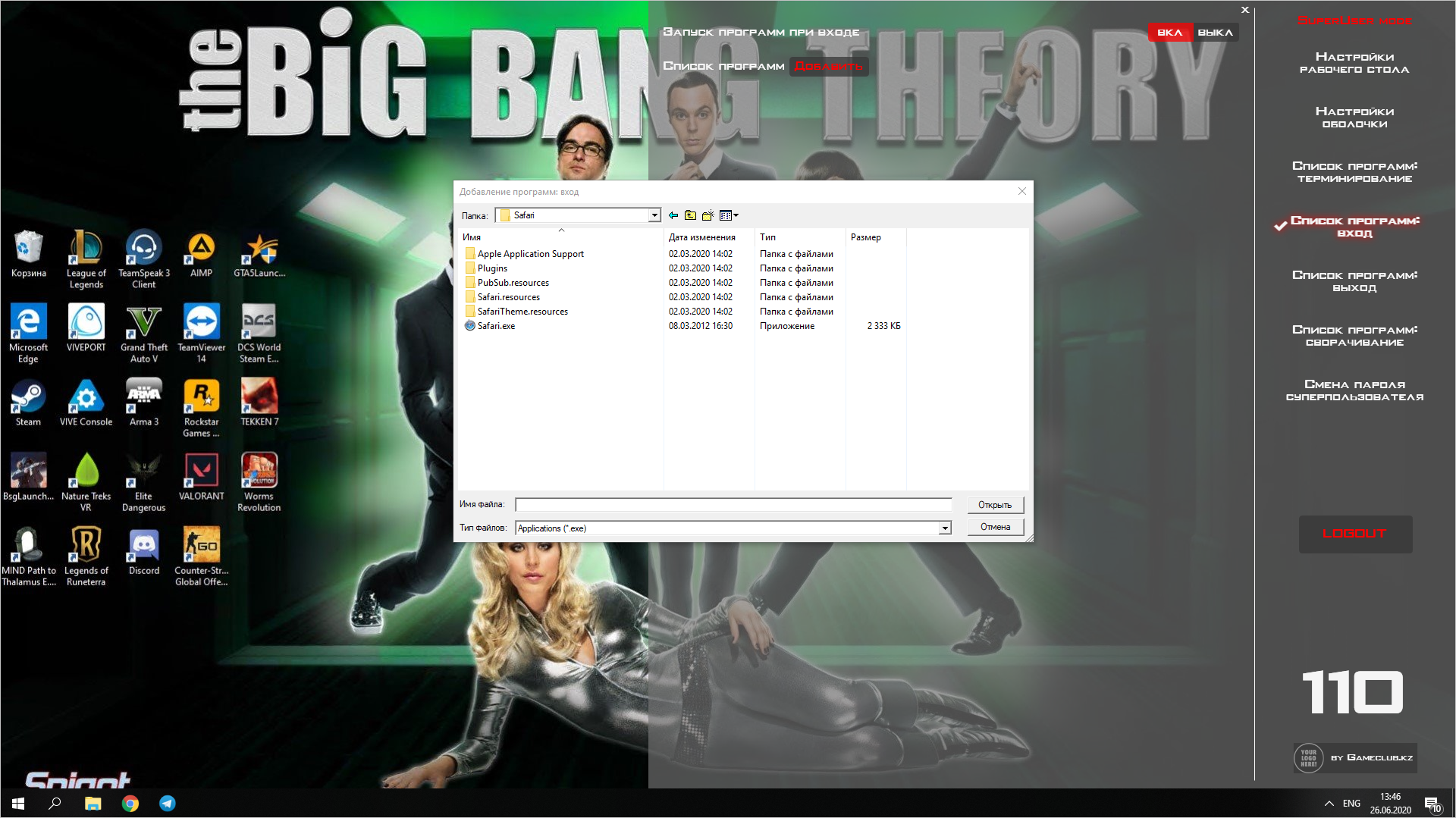
 2002–2026
2002–2026